Table of Contents
Updated for Logos version 33+
 = new to v32.0+ and may require a subscription.
= new to v32.0+ and may require a subscription.
Page Contents
 Logo
Logo
- A link to the Command Box
- differs slightly between top app toolbar and left app toolbar.
- Not functional in Logos 9.
 Home Page
Home Page
 Library
Library
 Factbook
Factbook
 Searching
Searching
Preferred Bible
- This button will open your preferred bible
Command Box
- The Command Box has extended functionality for Factbook and Study layouts:
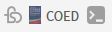 Shortcuts bar
Shortcuts bar
 Layouts
Layouts
 Close All
Close All
 Store
Store
- Allows you to buy resources at logos.com from your Library.
The button can be configured from Program Settings
 Account
Account
- Links to some features/tools, documentation.
- Link to the About window