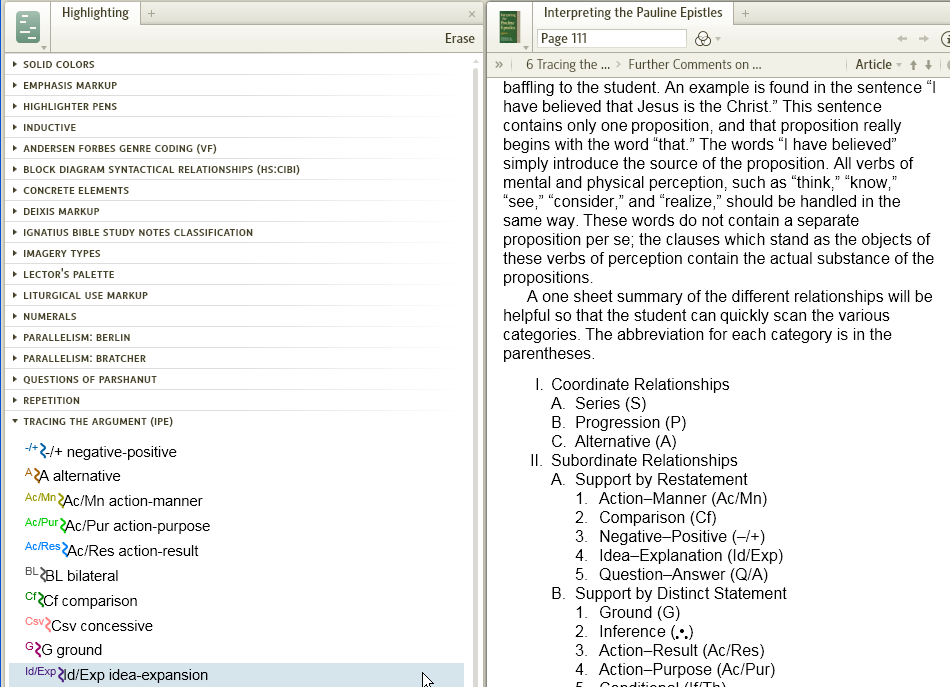Extended Tips for Highlighting and Visual Filters
Be Aware
An Update of screenshots is not planned, and some links may not work
(apart from those that retrieve Group copies of documents).
This article shows how to adapt Logos Visual Filters and Highlighting for use with a variety of Bible study techniques and methodologies.
Page Contents
Widen highlighting panel
When you open the highlighting panel from the Tool Menu, it automatically opens as a narrow panel on the right. It may be easier to work with if you expand its size. You do this by drag and dropping the panel onto a full sized panel.
Step 1: Open Highlighting
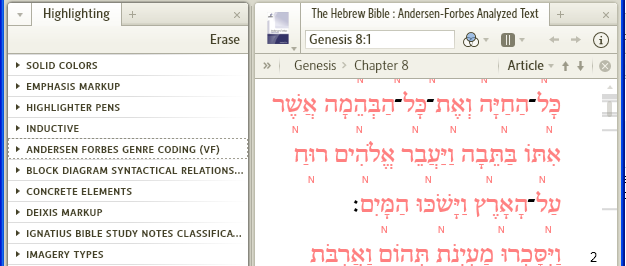
Step 2: Drag and drop on full sized panel
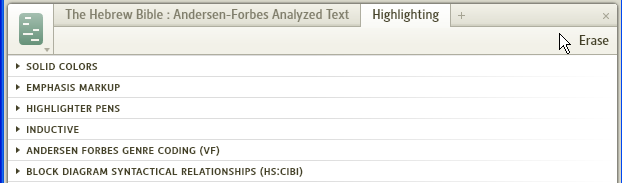
Identify criteria
You can build the criteria for a visual filter by using the Context menu in a resource.
Step 1: Select some text and right click
Step 2: Select the Search term e.g. lemma, person, event
Step 3: Select an appropriate “Search” e.g. Bible, Basic
The Search pane then shows the criteria which can be used for your visual filter.
Step 4: Select “Save as Visual Filter” from the Search menu.
Highlighting palette for visual filter markups
The basic highlighting palettes that are bundled with Logos do not provide the flexibility needed for visual filters. The method for providing this flexibility is to build additional highlighting palettes then select styles from the palettes in the visual filter.
Step 1: Build highlighting palette
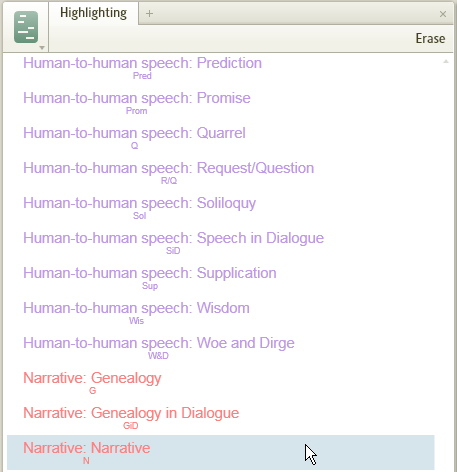
Step 2: Select visual filter markup from palette
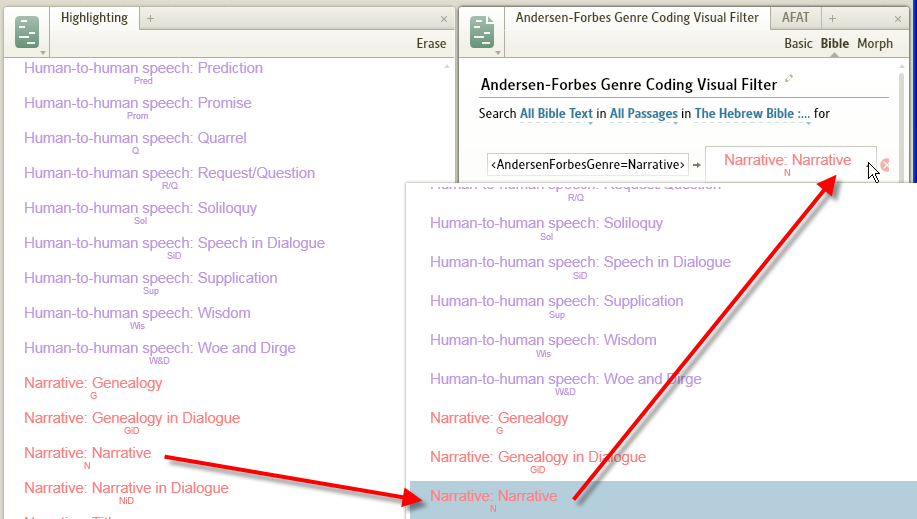
Highlighting palette supporting sentence diagram
At this time Logos does not support the use of a highlighting palette within a Sentence Diagram. However, one can build a highlighting palette to serve as a key to one’s diagrams. In this case, the key is from Grant R. Osborne, The Hermeneutical Spiral.
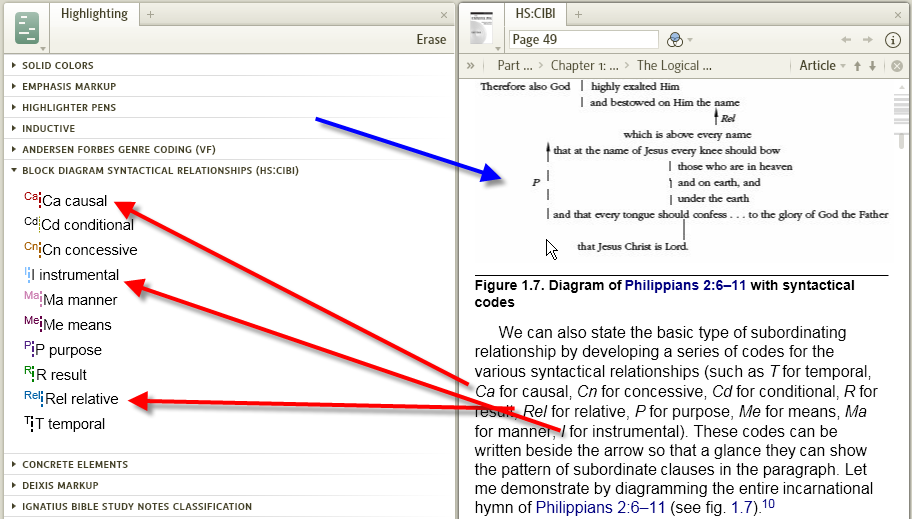
Highlighting palette in lieu of chart
Prayer Form from They Cried to the Lord: The Form and Theology of Biblical Prayer by Patrick D. Miller.
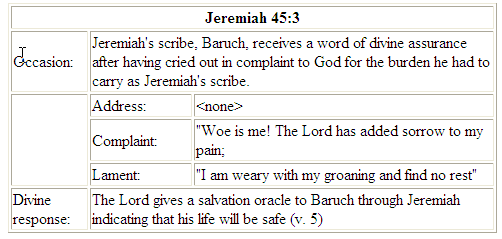
Prayer Form converted into highlighting – palette and example:
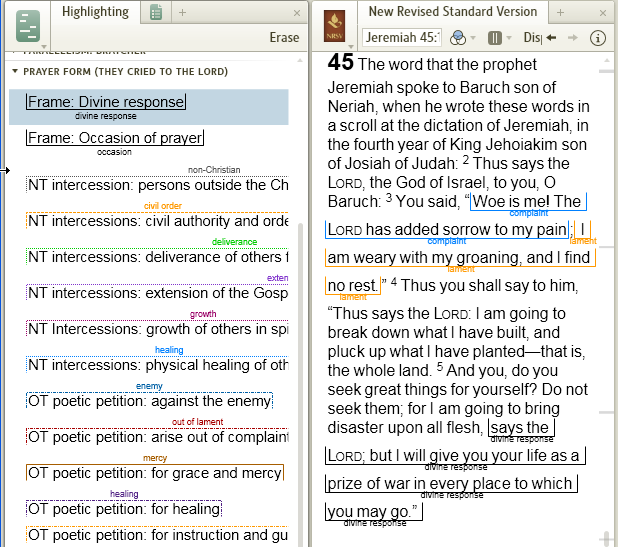
Highlighting palette for work status
There are multiple ways to track work in Logos. One is to use Notes to maintain a list of elements scheduled, in progress and completed. But another way is to create a work status highlighting palette to note status. Work status palettes may either be generic (Logos units) or personal for your particular work products.
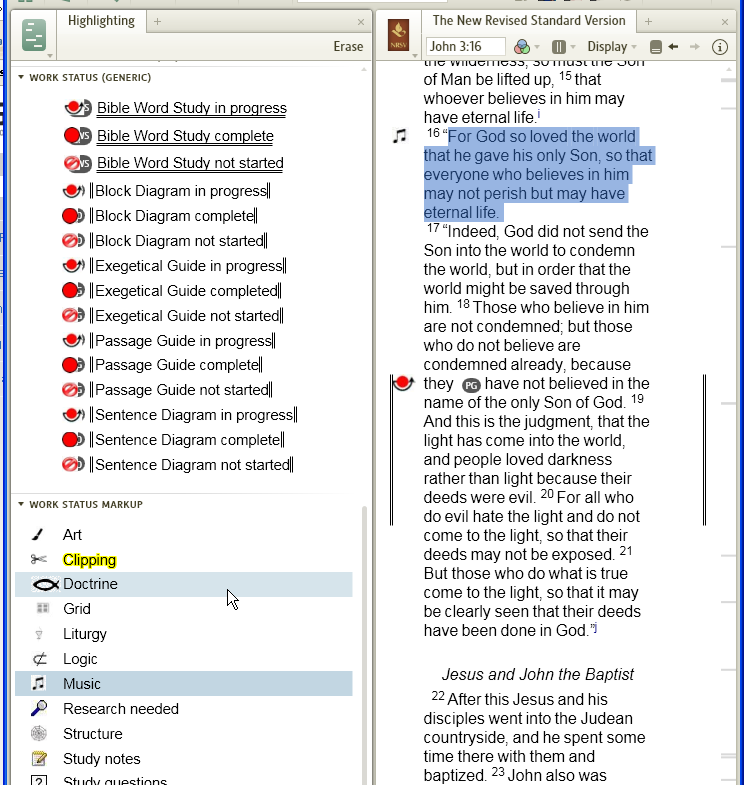
Highlighting in support of seasonal activities
This is an example of tagging Scripture in support of family activities such as a Jesse Tree. It also fits the Seven Last Words of Jesus, a scriptural rosary etc.

Highlighting palette for restricted study
When doing an in depth study of a particular passage one can customize a palette as follows:
- go through all relevant palettes marking up the passage
- create a new palette containing only the styles you have applied to the passage
- customize the style names to represent their use in this passage
Note: I use a naming convention that ensures these specialized palettes are at the end of my palette list.
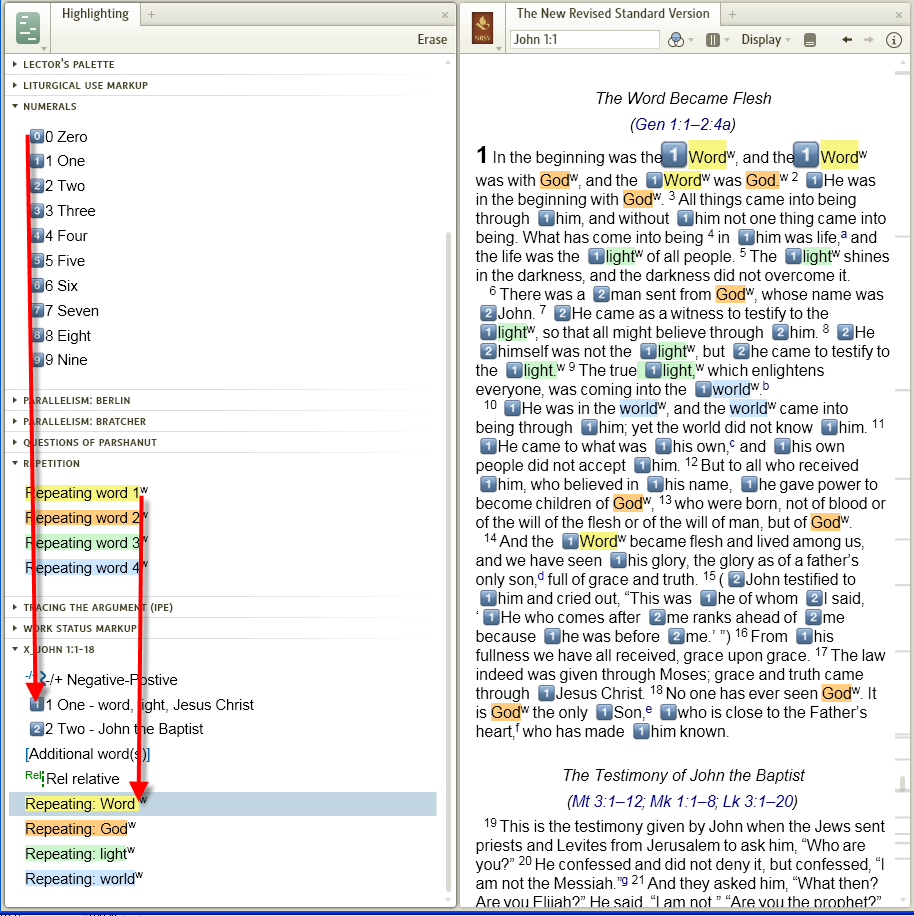
Examples of visual filters
The following examples show useful palettes and filters. Additional examples may be seen in the text above. Please add additional examples from your installation.
Forum threads: Visual Filters and Biblical Places, Creating a NT Visual Filter for Yahweh, Changing LORD to Yahweh, and Words of YHWH in Red?
Greek Morphology
Created Greek Morphology highlighting palette, then created styles, including compatible highlighting styles for nominative and accusative cases (e.g. natural highlighter and text glow) so both appear for neuter words whose context determines case: e.g. Phil 4:6 τὰ αἰτήματα (requests) and Phil 4:8 Τὸ λοιπόν (Finally). Created 5 visual filters for Logos Greek Morphology so can choose grammatical highlighting for basic, case, verb moods, verb tenses, and number. Likewise created Discourse Analysis highlighting palette and styles for compatible display in Resource: Lexham Discourse Greek New Testament.
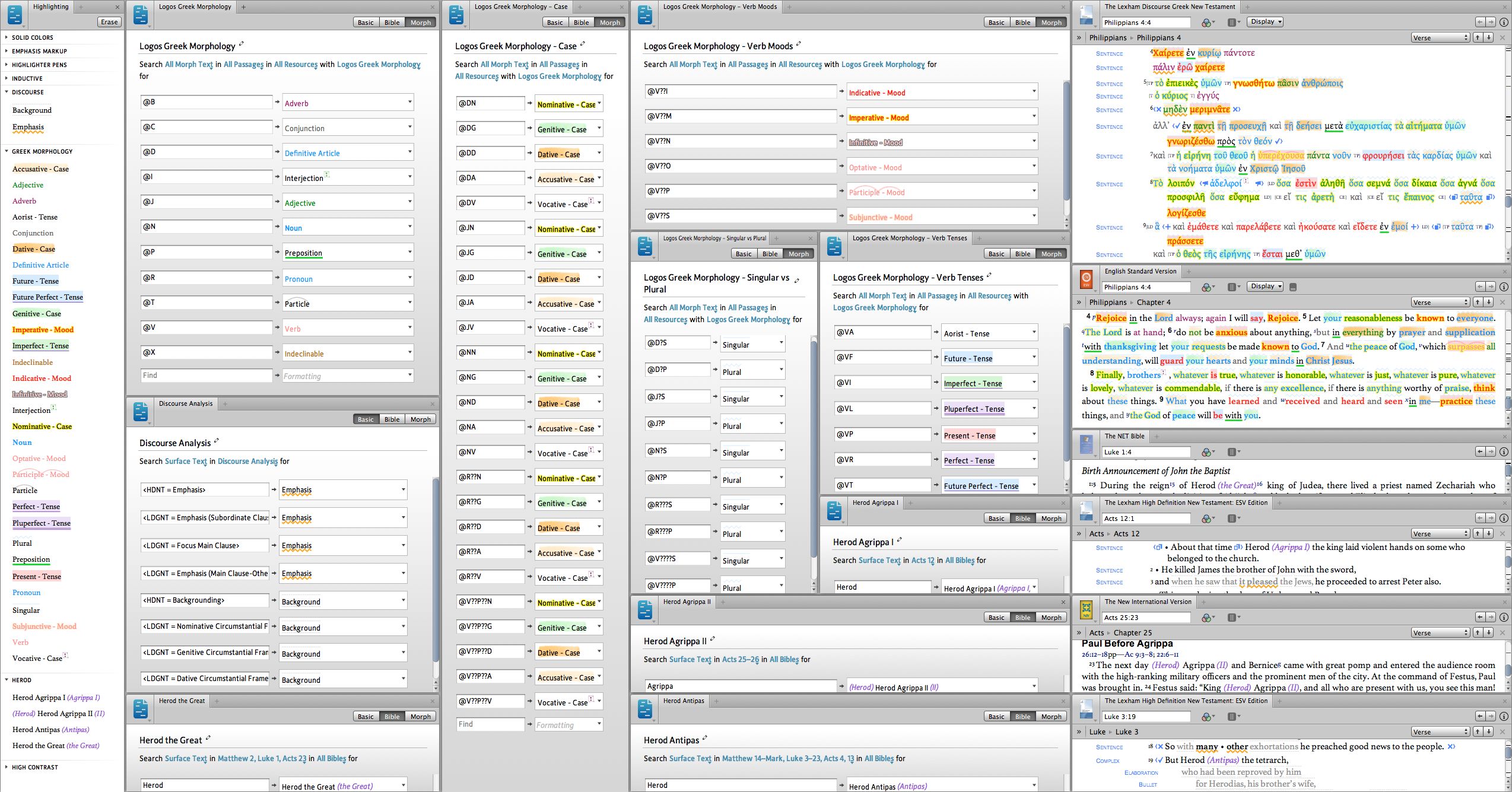
Click to see full size 27” screen capture. In English reverse interlinear, plain black words show translator additions for easy reading. Screen capture also includes identifying different Herods. Previous examples: 4 visual filters 3 visual filters
Forum thread has four Logos Greek Morphology verbal visual filters, including voice while another thread adds imperative mood highlighting to negation words in English and Greek
Later created three more Logos Greek Morphology visual filters: Conjunctions, Vocative & Interjection, and Names. The Names visual filter shares a Highlighting Palette with Anderson-Forbes Hebrew Morphology – Names
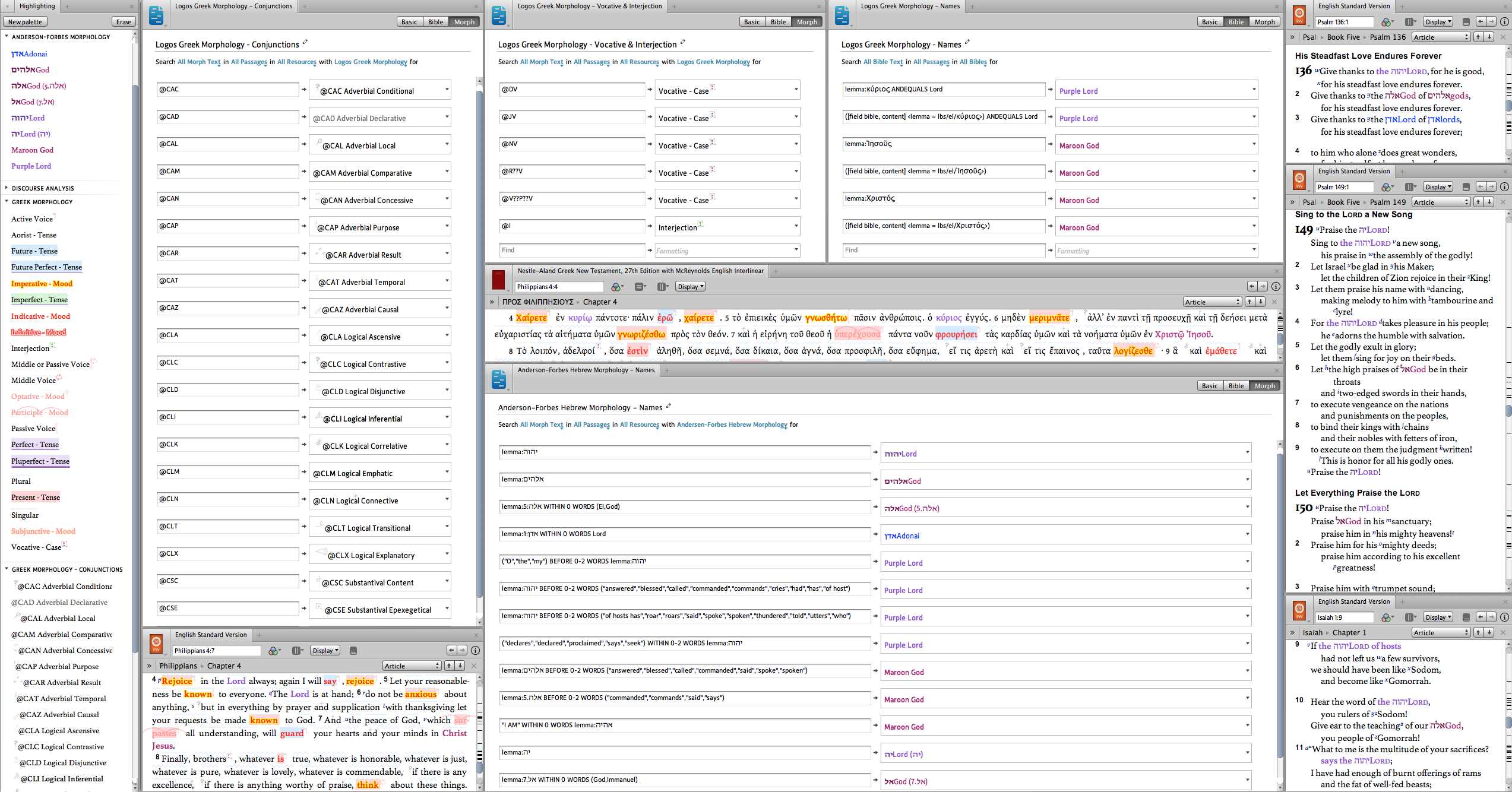
Click to see full size 27” screen capture that does not show Greek Morphology – Misc & Cases palette creation with styles moved from Greek Morphology, which kept existing style choices in visual filters. Most Greek Morphology – Conjunctions styles have superscript images before word while comparative has a centered subscript image (with dotted lines) and connective has a centered superscript “+” image.
If you Follow the Faithlife group Logos Visual Filters, then you can select Bible Study > Logos Documents, search for “visual filter” and select Copy from the Actions button.
Alternatively, use Groups in the Documents menu (below) to filter by Group for “Logos Visual Filters” then select Type = “Visual Filter” and Search for “Logos Greek”. Then select a visual filter followed by clicking Add to your docs.
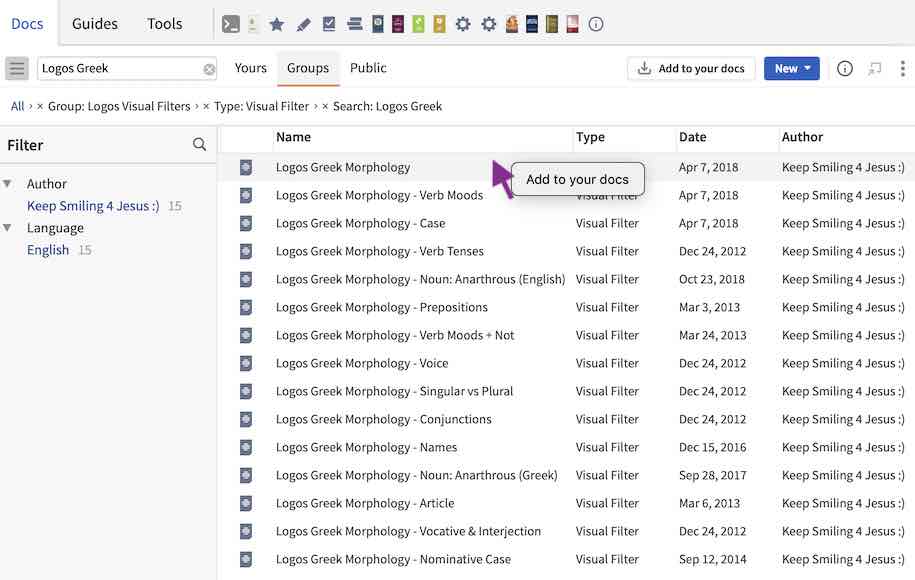
OR you can use the Documents web site to copy Logos Visual Filters (which includes associated Highlighting palettes) by clicking Get Copy to the right of the desired document name.
Forum thread more inductive symbols includes “Inductive – Precept” Highlighting Palette and Visual Filters plus illustrates Joining or Following Faithlife group Logos Visual Filters for document copying. Forum thread How to identify words added by translators in ESV using Visual Filter? includes screen shot showing comparison of three English Bibles and Greek New Testament with many visual filters enabled. Later reply has screen shots of Faithlife group Logos Visual Filters for copying visual filter documents.
AFAT source
The Hebrew Bible : Andersen-Forbes Analyzed Text; Bible. O.T. Hebrew. Andersen-Forbes. (Logos Bible Software, 2008; 2008) contains two sets of source analysis:
- Eissfeldt: Hexateuch
- Mowinkel: Jeremiah
The first illustration shows how one can use a syntax search to find all possible values. The following illustrations show the resulting filters and their application.
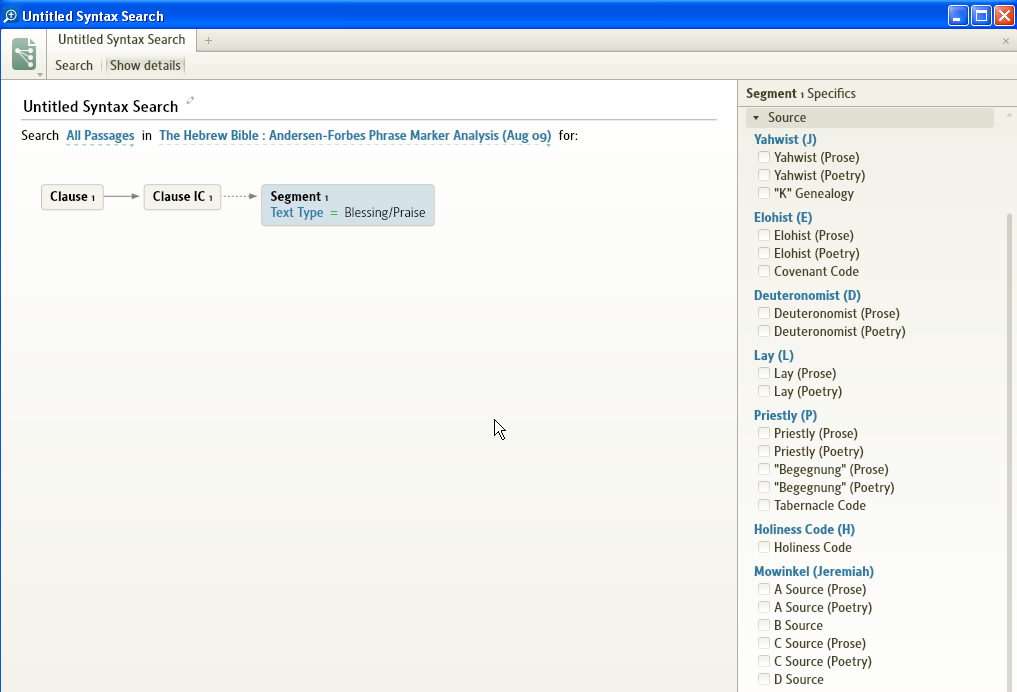
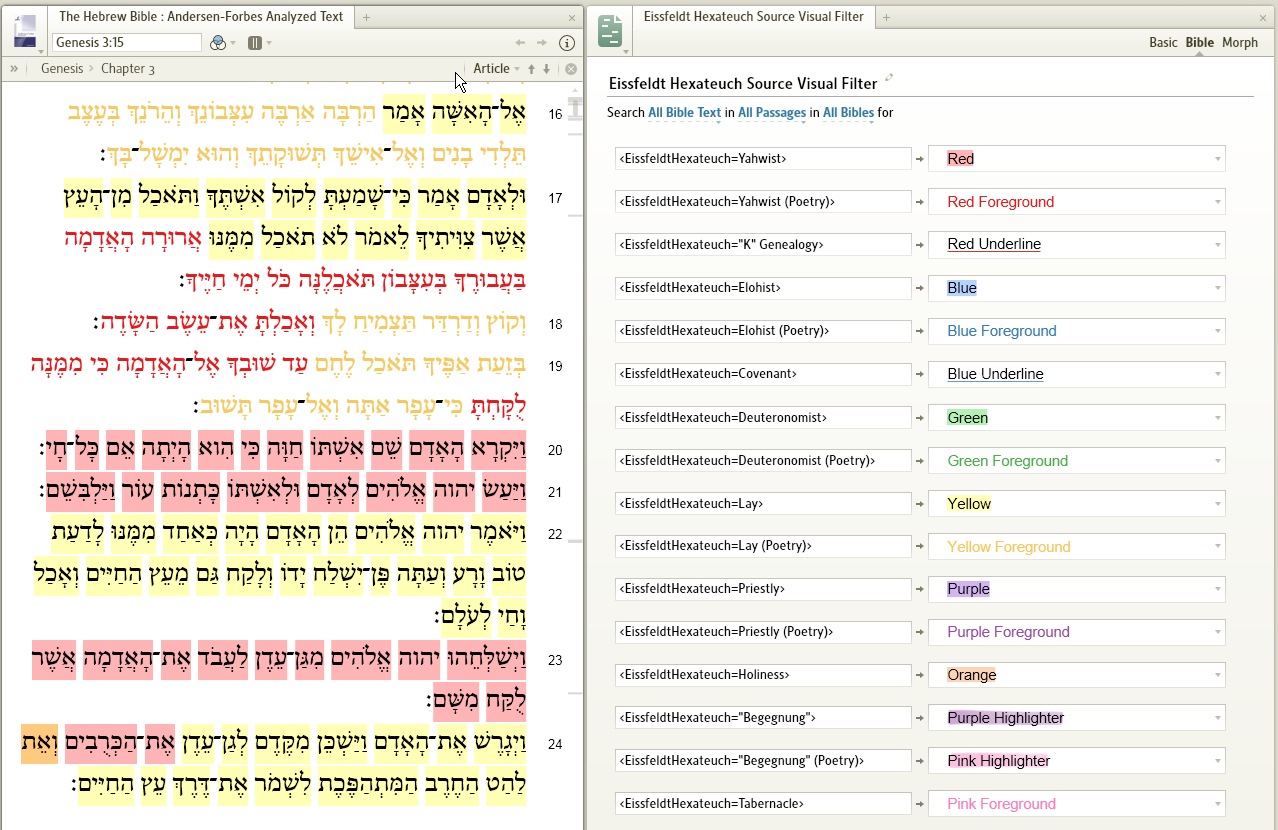
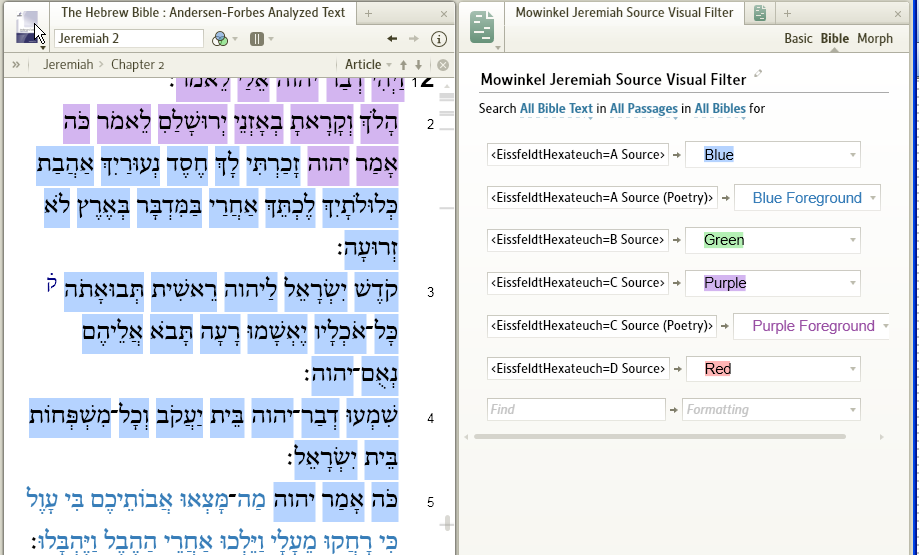
AFAT genre
The Hebrew Bible : Andersen-Forbes Analyzed Text; Bible. O.T. Hebrew. Andersen-Forbes. (Logos Bible Software, 2008; 2008) contains genre coding. Its visual filter is dependent upon a highlighting palette as shown above.
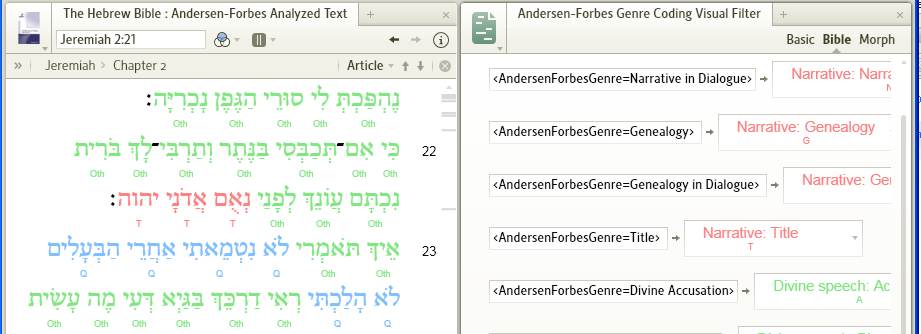
Here’s a list of all the AFAT genres.
Examples of highlighting palettes
Palettes for textual highlighting
Questions of Parshanut
In support of a question asking method (http://www.kolel.org/torahstory/module3/page3.html) described on Kolel: The Adult Centre for Liberal Jewish Learning comes a highlighting template with images downloaded from the Kolel site.
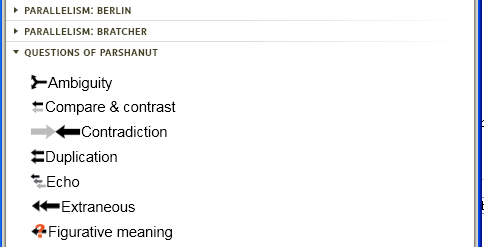
Biblical pericope to Lectionary pericope
This template marks the changes made in a reading to move from the context of written word to the context of the spoken word.
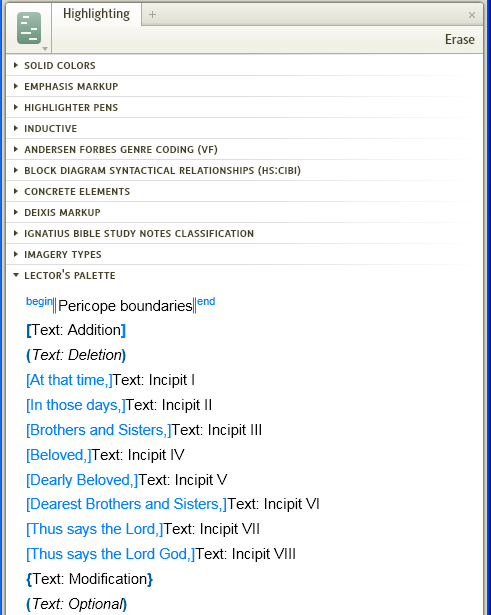
Palettes as keys to Sentence Diagrams
Tracing the argument
In support of Thomas R. Schreiner, vol. 5, Interpreting the Pauline Epistles, Guides to New Testament Exegesis, 111 (Grand Rapids, Mich.: Baker Book House, 1990) and his method of tracing the argument: