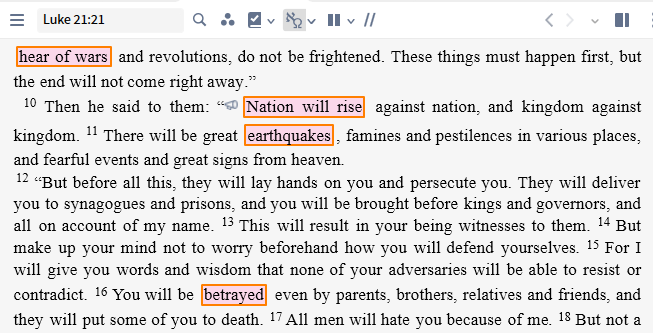Using Passage List to limit Visual Filters
Page Contents
Introduction
- You may want to create a Visual Filter for specific words, but you only want them to appear on specific Bible passages.
- You can use a Passage List to identify a range of verses for the Visual Filter.
- Then use the Passage List where you normally select All Passages.
- This is just one example, so hopefully you get the idea and can apply it where it may be useful.
Create a Passage List
See the Passage List wiki.
- Click on Documents in the main menu.
- Under New, click on Passage List.
- Click on the Title and rename it to End of the Age.
- Add the following references: Matthew 24, Mark 13, Luke 21:5-38.
Create a Visual Filter
See the Visual Filter wiki.
- Click on Documents in the main menu.
- Under New, click on Visual Filter.
- Click on the Title and rename it to Signs of the End
- it cannot have the same name as your Passage List.
- Click on All Passages and in the drop down list, find your Passage List and click on it.
- Click on the resources field and select the Bibles you want to highlight.
- Add the words/phrases to be highlighted, separated by OR
- include all words which use the same formatting on the same line.
- Select the highlighting styles from the Formatting box.
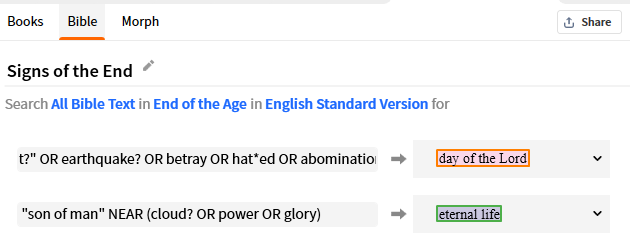
- Save the Filter.
Examining the results
- Phrases like “signs of the end” OR “nation? will rise” OR “hear of war?” OR “false christ?” OR earthquake? OR betray OR hat*ed OR abomination were highlighted with one style; and
- Expressions like “son of man” NEAR (cloud? OR power OR glory) were highlighted with another style.
In the ESV:
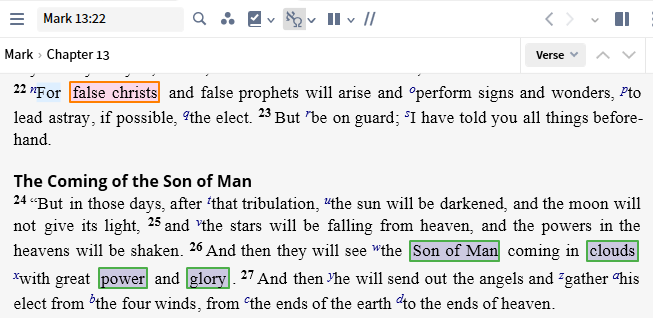
In the NIV84: