Passage List
Updated for Logos 26+
A Passage List documents, catalogs and organizes references; both biblical and non-biblical.
The Passage List can display references only or include the text of those references.
They can be used as a Reference range in Search, to filter a versified resource and to compare the results of searches.
Page Contents
Creating a Passage List
Blank List
To create a blank passage list, go to the Documents menu and click Passage List under New.
Saving verses from a Search.
After running a Bible/Morph/Syntax Search, click on the Panel menu and select Save as Passage List.
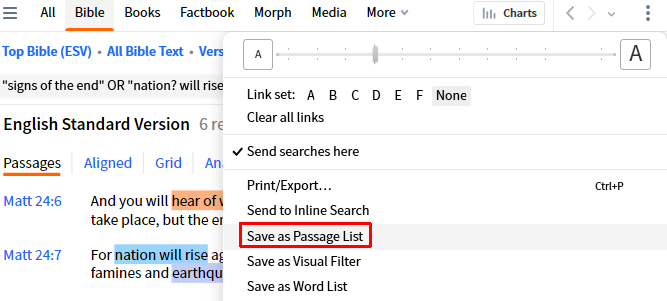
Adding Items
Single Reference
1. In the Add menu, enter a passage in the Reference box and hit enter.
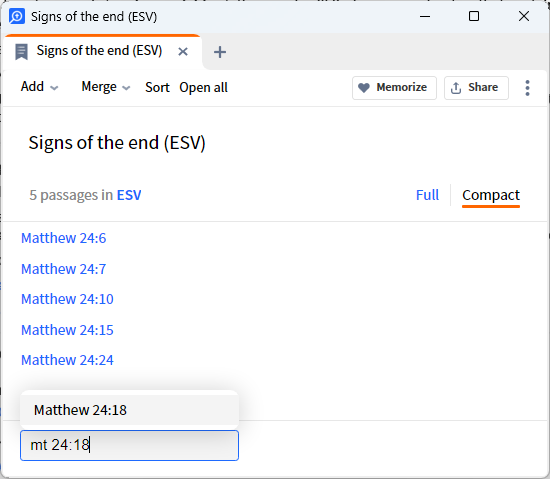
2. Drag a reference (a Bible hyperlink) into the Passage List.
3. In a Bible, or other versified resource, right click in the verse, select Reference in the Context menu and then Add to passage list from the other side.
Multiple References
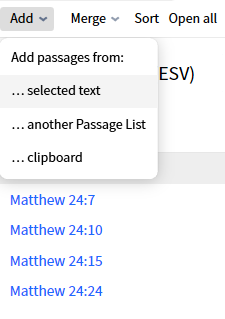
- Select a block of text in a resource and then click ...selected text in the Add menu.
This will add the references cited in the selected text.
- Click ...another passage list in the Add menu and select the Passage List that you want to include.
- Copy a block of text in a resource (e.g. with Ctrl+C) and click ...clipboard in the Add menu.
This will add the references cited in the selected text.
Merging with Other Passage Lists
A Merge creates a new Passage List out of two lists. This feature can be particularly useful when comparing passage lists generated by searches.
There are four different options:
- Union
- Intersection
- Difference
- Symmetrical Difference.
To use the feature:
- Click Merge,
- Choose a second Passage List, and
- Select the merge method.
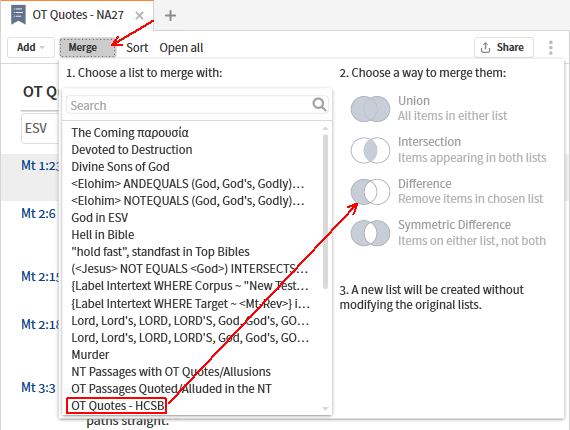
Applications of the Merge
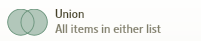
Combining the results of two searches while still keeping the original Passage Lists.

Discovering where two searches overlap.

Removing the results of a baseline search to see how your modifications changed the results.
Even if the modified list is smaller, it may have different results, and you might want to reverse the comparison to see the different results in the baseline.

Removed a set of common hits between two similar searches so you examine verses that only appear in one search but not both.
Organizing a Passage List
Headings
Right click in the passage list and click Insert heading above or Insert heading below to precisely position it. Edit the heading by right-clicking on the title text.
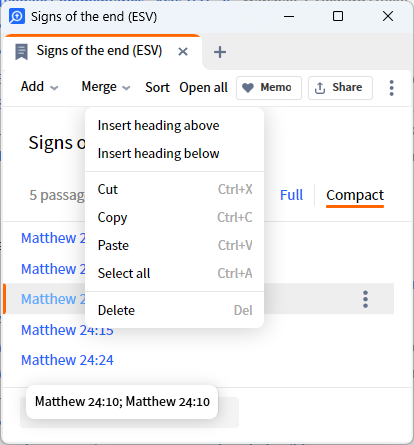
Sort
Clicking the Sort button will arrange the verses in canonical order and remove any duplicates. If there are headings in the document the verses will be sorted and duplicates removed in each section.
Manual Sorting
References and headings can be clicked and dragged to a new location. If you click and drag to the right of the reference it is simply moved to the new location. If you click and drag directly on the reference then a copy is placed in the new location.
Deleting an entry
Right-click an entry and select Delete to remove it from the list.
To remove multiple entries select the ones you wish to remove, right click and select Delete.
Displaying the List
Click the Resources box and enter or select the bibles(s), resources, or collections to be used in displaying the PL text. This functions exactly like the Multiple Books display in Search.
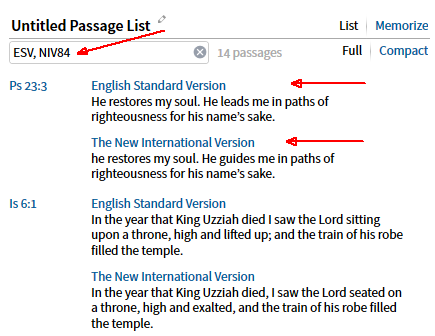
- After entering ESV, NIV84 the passages will be displayed in columns if the panel is wide enough. Else they will be displayed vertically as shown above.
Non-biblical text
Passage lists can handle canonical, deuterocannonical, pseudipigraphical, apostolic fathers, Philo, Josephus etc. Basically, if a work has a versification scheme the passage list should be able to handle it.
To get books from varying types e.g. Josephus, Philo, & Bible to show in your passage list, you can create a collections of those books. Then in your Passage List select your collection in the Resources box.
Other uses for Passage Lists
As a Range in Search
A Basic or Bible Search can be restricted to passages within a Passage List:
To filter a versified resource
From the Passage List
Click Open All to filter the first resource that is named in the Resources box.
- Open a bible, commentary or other versified resource
- Click on the Visual filters icon in its toolbar
- Click on Passage Lists in the drop down menu.
- Select one or more Passage Lists
- The resource will now be restricted to displaying text from passages in the List(s).