Topic Guide
Updated for Logos version 10+
Page Contents
What is the Topic Guide?
Topic Guide will collection information from your library about a topic or concept found in the Logos Controlled Vocabulary dataset. It basically maps equivalent topics that appear in your bible dictionaries (and other resources) to a single topic/name. So you can type what you think may be a topic name and select one of the suggestions that appear in a drop down menu – usually with Topic appended.
It provides the same information as the Topic Search in Everything and more.
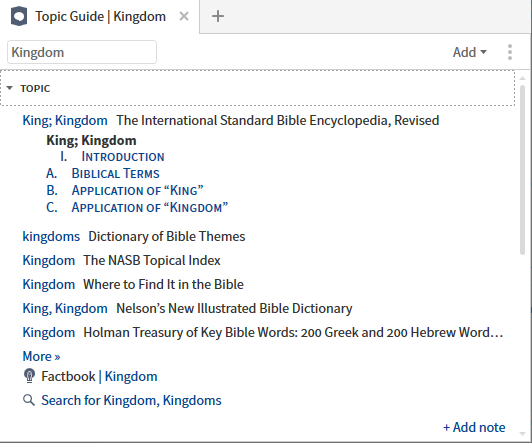
How do I open the Topic Guide?
If not pinned to the top of the Guides menu, scroll down and
- Click on Topic Guide in the menu;
or
- Select a Custom Guide from Custom Guides
- Right click a word in your bible to open the Context menu:

- Click on Selection e.g. for kingdom
- Scroll down and click Topic Guide, or select a custom guide.
Sections in the Topic Guide
Topic section
This section lists bible dictionary articles pertaining to your topic, together with links to features such as Factbook, Sermon Starter Guide, and possibly more.
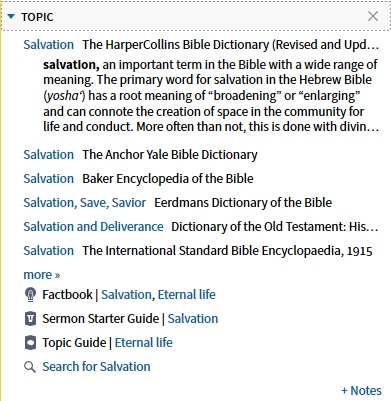
This section offers scriptural references relevant to your topic:
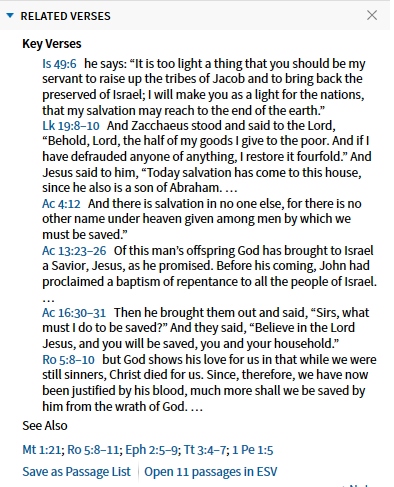
- Key Passages lists curated passages that are relevant to the topic.
- Not all topics have this list.
- See also lists verses that were collected from a number of Bible dictionaries.
Sermons section
This section lists sermons that have been tagged as relevant to your topic. Note that results may be sparse apart from sermons within published sermon collections.
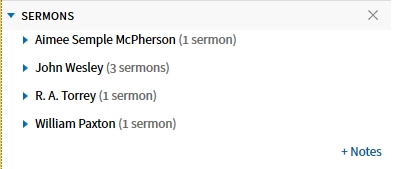
- User-added Sermon labels from Personal Books and Sermon documents are also searched by this section.
Illustrations section
This section offers links to sermon illustrations related to your topic.
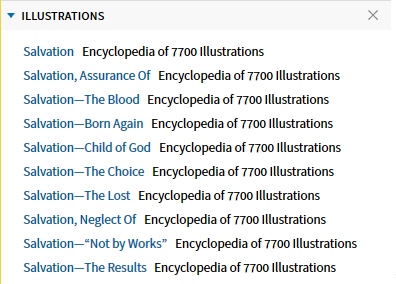
This section provides thumbnail images linking your topic to media items from your library.
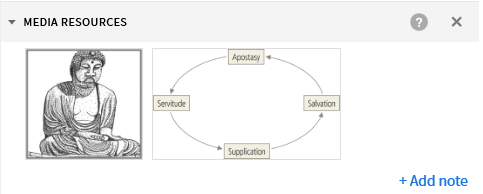
Adding sections to the Topic Guide
Logos allows you to Add various sections to your Topic Guide and some can be added multiple times e.g. Collections.
Sections that can be added are shown below:
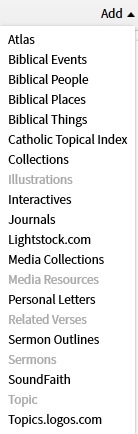
- Click on Add in the toolbar to see it for youself.
- See Logos Help for a description.
- The ones that are grayed out are already in the guide. It also indicates that the section can only be shown once in the guide.
- Sections which are black in color are available to be added to the guide.
- If already in the guide it means that the section can be added more than once. Usually these can be customized via Settings after the section is added.
- When selected the new section will appear at the bottom, but you can drag it to where you want it (or you can drag it from the menu).
Deleting a Custom Topic Guide
- Open the Guides menu.
- Locate the custom guide that you want to delete and right click on it.
- Click Delete.