Guides
Updated for Logos version 10+
Logos provides a number of Guides to aid you in your Bible study e.g. Passage Guide, Exegetical Guide, the Bible Word Study Guide, Topic Guide.
Each guide has a number of tools or sections, which can be added to, or you can create a custom guide.
Page Contents
General
The available Guides and sections depend on your Logos/Verbum base packages.
When you click on a section header, you will often see a progress bar appear.
When Logos has found relevant information, then that section is expanded.
If no relevant info was found, the text in the header is grayed out to let you know that none was found.
The Passage Guide (PG) provides a wealth of tools for general study of a scripture e.g. access to your commentaries, lists of cross references and parallel passages. When you start to enter a scripture in the Reference box at the top of the guide Logos will show you a drop down list of pericopes as suggestions.
You can either select one of these suggestions or just click in the reference box to retain the scripture that you typed into it.
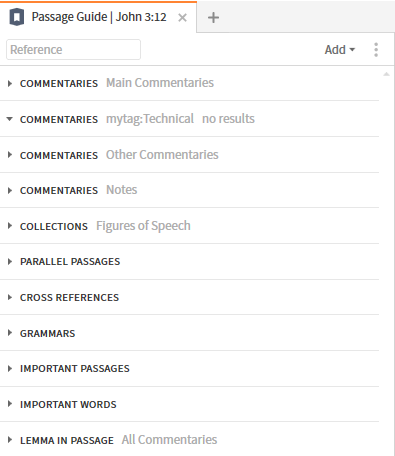
The Exegetical Guide (EG) is for digging into the original language words found in your scripture range e.g. exegesis of the words,
textual variants, grammatical constructions. For further study there is a link to the Bible Word Study guide.
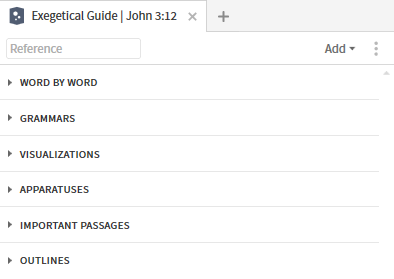
The Bible Word Study Guide (BWS) is for studying a specific word. Logos allows you to study an English word or an
Original Language word.
You will notice that different sections are available when studying these two word types.
For English words
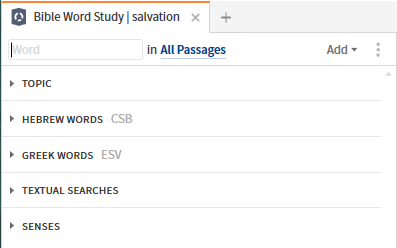
For Original Language words
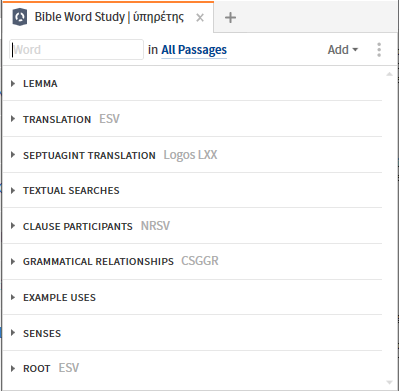
The Topic Guide uses the LCV (Logos Controlled Vocabulary dataset) to provide information on various bible topics.
The LCV enables different names for the topic to be aligned across different resources e.g. your bible dictonaries.
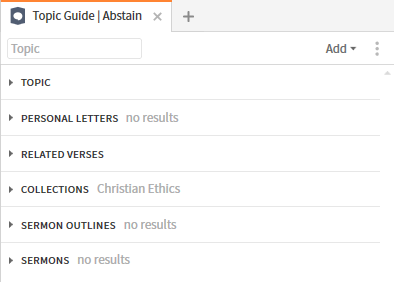
The Sermon Starter Guide provides information on Sermons/Outlines and Themes that have been tagged in various resources.
You can enter a Passage and select a Theme if listed, or you can enter what you think might be a Theme. Otherwise just enter a passage.
For a Passage
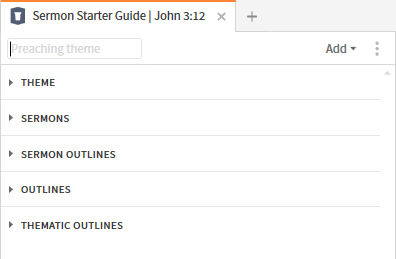
For a Theme
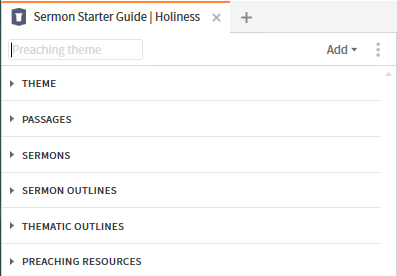
Theology Guide
The Theology Guide collects and displays key information related to all the major topics in systematic theology.
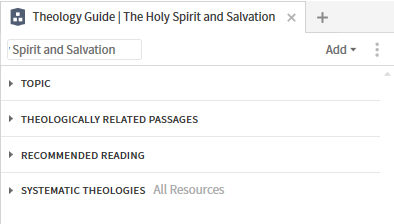
Counseling Guide
The Counseling Guide will find biblical passages and sections from your counseling-related resources
related to mental health, emotional well-being, and spiritual growth.
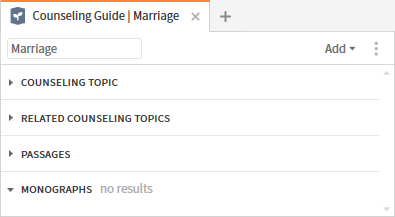
Making Changes to an Open Guide
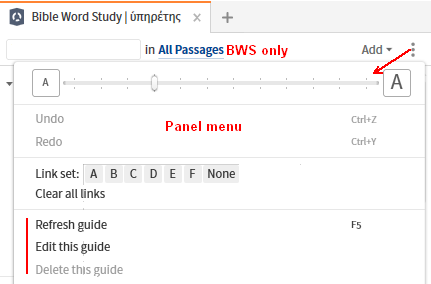
- Passage range - Bible Word Study can be restricted to information from a passage range:
- click All Passages and select from the drop down menu.
- Add menu – if you want to use additional sections:
- click on Add
- click or drag the section you want to add
grayed out sections are already included
- Panel menu – click the menu icon for actions that affect the guide:
- Refresh guide - will update/restore the contents of all open sections
e.g. to reflect new resources or prioritization, to restore content after using the more button.
It won’t affect any changes you made to the sections. - Edit this guide - opens the Guide Editor so you can make changes to the sections.
This is where you can alter the title of a custom guide. - Delete this guide - only applies to a custom guide.
From Sections
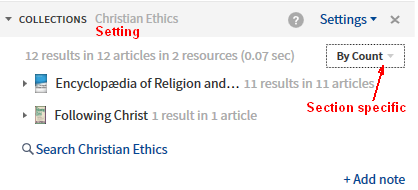
- If you want to collapse a section:
- Click your mouse on the left side of a section heading.
the section will be inactive until it is expanded by clicking in the same place.
- If you want Help for a section:
- Hover your mouse over a section heading.
- Click on the Help icon.
- If you want to customize a section (where applicable):
- Hover your mouse over a section heading.
- Click on Settings
- If you want to delete a section:
- Hover your mouse over a section heading.
- Click on the X on the right side of the heading.
- If you want to add a Note (where applicable):
- Click on + Add note at the bottom of the section.
- If you want rearrange the order of the sections:
- Click on the section that you want to move.
- Drag it to a new location.
- These and other actions can be performed from the right-click menu in the section heading:
- Collapse/Expand
- Move up + Move down
- Settings...
- Refresh - only affects this section
- Add note
- Copy - copies the contents of the section
- Delete
Note: If you want to revert a non-custom guide to its default settings, right click it in the Guides menu and select Reset to default.
Custom Guides
Although the standard guides can be changed without restriction, it may be better to create a custom guide for a specific purpose.
In the Guides menu, click New at the bottom, then Make a new Guide:-
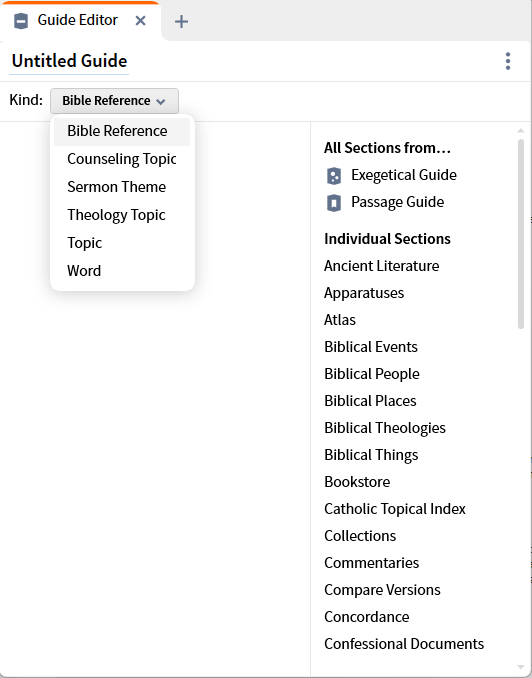
- Kind allows for all word-based and scripture-based guides, and the editor will restrict the available sections accordingly.
- Bible Reference enables sections for the Passage Guide and Exegetical Guide, which can share the same sections.
So you could have a guide that both studies the passage and the words in the passage. - Couseling Topic enables sections for the Counseling Guide.
- Sermon Theme enables sections for the Sermon Starter Guide.
- Theology Topic enables sections for the Theology Guide.
- Topic enables sections for the Topic Guide.
- Word enables sections for the Bible Word Study.
Once you have created a custom guide it is saved under Custom Guides in the Guides menu.
If you right-click that guide and select Edit, you can change its name as well as make other changes.
Custom guides will appear in the right-click Context menu.