Finding How a word is translated in different versions
Updated for Logos version 10+
Page Contents
Objective
To show how an original language word is translated in other bibles – primarily your English bibles with a Reverse Interlinear (RI).
The Information tool can be used to show translations in other bibles e.g. from a word in one RI to its translation in your other RI’s (below).
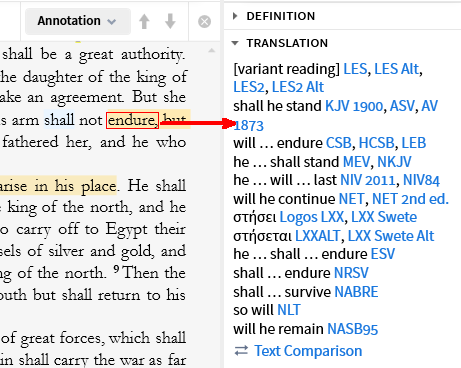
Using Morphological Search
- Open a Bible which has Reverse Interlinear e.g. ESV, NKJV, NABRE.
- Locate a word which you want to see in different translations and right-click to get the Context menu.
- On one side of the menu locate your Lemma and click on it.
- On the other side of the menu, click on the Search option that shows your lemma.
Logos will open a Search panel, where you will need to make some adjustments
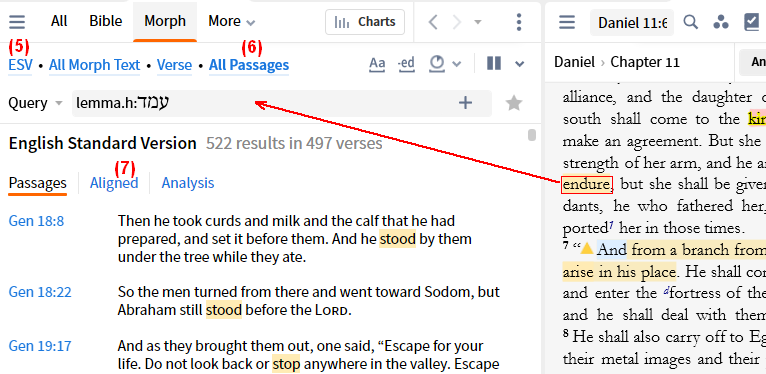
- Click on the Resources drop down and locate a collection of English Bibles or similar
(see Creating an English Bibles collection below).
- Click on the Range drop down and click in the Reference Range box.
Type the scripture reference that you started with e.g. Dan 11:6 and run the search.
- Now click on the display method Aligned and click on the arrows > to open the bibles.
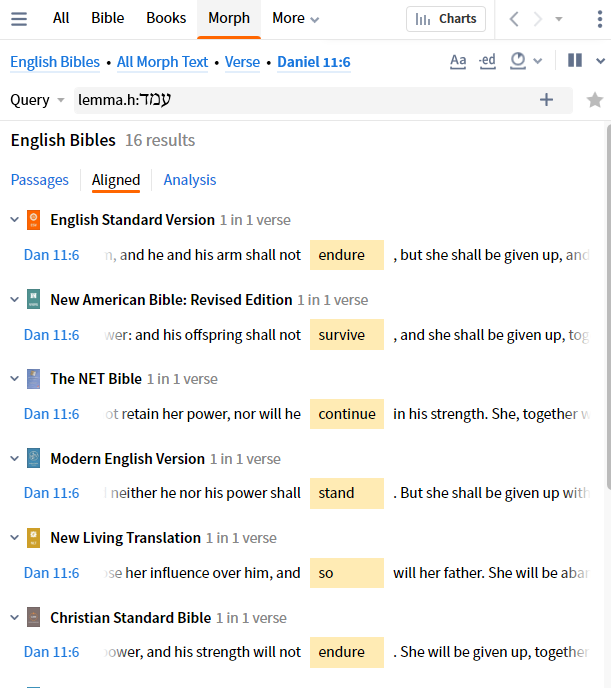
Creating an English Bibles collection
The example below will show you how to build a collection of English Bibles. But if you have used Tagging to indicate Reverse Interlinear bibles you could use that as a collection rule e.g. mytag:RI
- Create a Collection
- In the Name box type: English Bibles
- In the Rule box type: type:bible lang:english
and you will see how many books are in your collection
- a stricter rule is type:bible lang:english -subject:(O.T.-Greek, O.T.-Hebrew) as it will eliminate English versions of Greek Septuagint and Hebrew bibles.