Customizing the Bible Word Study Guide
Updated for Logos 8+
Page Contents
What is a Custom Bible Word Study guide?
Logos provides several types of Guides, including the BWS Guide. But you can create a new guide, customize the sections that will be in it, arrange the order in which they are shown, and preserve any settings for subsequent use. Your custom guide is listed in the Guides menu, together with the default BWS guide.
You can create as many custom guides as you like, and they will be used in places like the right-click Context menu.
Logos provides a Guide Editor, which makes it quick and easy to create or change a custom guide.
Customizing the Bible Word Study guide
Creating a Custom Bible Word Study guide from scratch
- Click on Guides in the top menu.
- Click on New > Make a new Guide
This opens the Guide Editor.
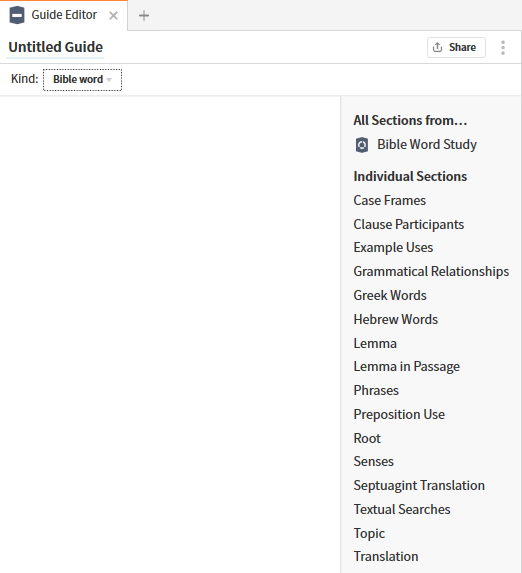
- Select Bible word as the Kind in order to get sections for the BWS.
- Click Untitled Guide to name your custom guide.
- The guide is saved under Custom Guides in the menu.
- If you click on Bible Word Study in the All Sections from... list
Logos will populate all the sections into the area on the opposite side.
- Alternatively, you can add sections from the Individual Sections list.
- See Using the Guide Editor below to complete your new custom guide.
Editing a Custom Bible Word Study guide
If the guide is already open:
- Click on the panel menu.
- Then click on Edit this guide
The Guide Editor will open in a new tab
Otherwise:
- Click on Guides in the top menu.
- Locate the custom BWS guide that you want to edit
- Right-click it and select Edit
The Guide Editor will open in a new tab
Using the Guide Editor
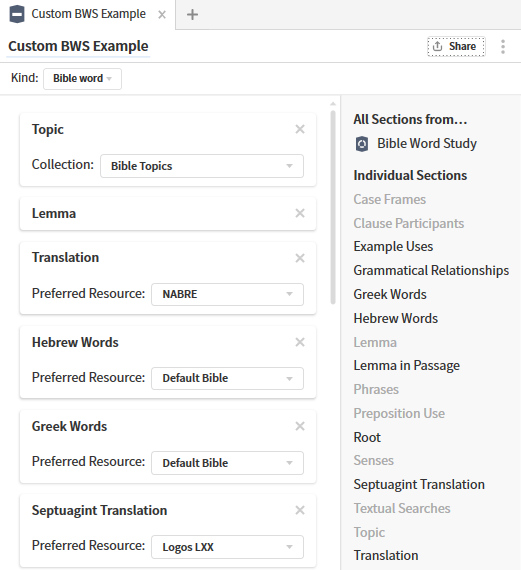
- Click on the guide name if you want to change it.
- You can add more sections from the list of Individual Sections:
- Sections that can be repeated will remain in bold type.
- Customize them appropriately e.g. for different bibles
- Click on the X in the section header to remove a section.
- Make changes to section customization as appropriate.
- Change the position of a section by using your mouse to drag its header to the new location.
Logos displays a horizontal bar to indicate the location.
Some suggested Custom BWS guides
Multiple Translations BWS guide
In this example we will build a Custom Bible Word Study guide in which we can compare how the ESV and the KJV are translated for our study word that we enter in the word box of the guide. After you build your custom BWS guide here, you can use these techniques to add other translations.
- Open the Guide Editor
- Select Bible word as the Kind in order to get sections for the BWS.
- Click on the title box and name the guide BWS Compare ESV to KJV.
- Under Individual Sections click on Topic.
In the new section find a collection of Bible Dictionaries (create with the rule type:encyclopedia title:bible).
- Under Individual Sections click on Greek Words and select the ESV bible.
- Under Individual Sections click on Greek Words and select the KJV 1900.
- Under Individual Sections click on Hebrew Words and select the ESV bible.
- Under Individual Sections click on Hebrew Words and select the KJV 1900.
- Under Individual Sections click on Lemma.
This shows definitions for the lemma word in our lexicons.
- Under Individual Sections click on Translation and select the ESV bible.
- Under Individual Sections click on Translation and select the KJV 1900.
- Close the Guide Editor.
Now lets test our new BWS guide.
- In the Word box type: g:basil, and select βασιλεύς (king).
- You will have two sets of Translation sections, one for the ESV and the other for the KJV.
They will show that βασιλεύς is translated as King and Emperor in the ESV, and as King in the KJV.
Compare Orig. Language Word in different Translations
We will build a custom BWS guide with different Bible translations. This can be useful to:
- See how different translators interpreted a word differently.
- See where some Original Language words differ between translations e.g. Textus Receptus verses NA27.
- Open the Guide Editor
- Name your new custom BWS guide.
- Under Individual Sections click on Lemma.
- Under Individual Sections click on Translation.
- Repeat step #4 three more times. Change the Bible translations in each of these to NASB95, KJV 1900, and the NIV (1984 version).
- Close the Guide Editor.
Now lets test our new BWS guide
- Type g:arch in the Word box and select ἀρχή. Logos now starts looking for our word in all our translation sections.
- If we expand the ESV and the KJV translation sections we can see that the KJV has 3 more occurrences of our original language word than the ESV translation. This is because the KJV is based upon the Textus Receptus original language manuscripts and the ESV is based upon the Nestle-Aland/USB with some variations.
- If we click on beginning in each Translation section we see that:
- the ESV translated our OL word 36 times.
- the NASB95 translated our OL word 37 times.
- the KJV translated our OL word 40 times.