Cited By
Updated for Logos 10+
Page Contents
- The Cited by Tool will locate citations in resources for the scripture passage or word or number that is shown in the reference box.
- You select which resources groups that you want shown in the Cited By tool (see below).
- Logos will search through the resources in a group for your citation (you may see a progress indicator while Logos is searching) and hits will be shown when you expand a group. These are linked to each resource, thus allowing you to click on them and open that resource to where your citation was found.
- Logos will show up to 5 hits in a group, covering several resources. If more hits were found then a more link will be active after the last hit.
If you click on the more link, then Logos will show more hits. - When you see a Search link it could mean that you have to Search for more results, but Search is available without using the more links.
It will open a Search panel and search for your citation within your resources for that group.
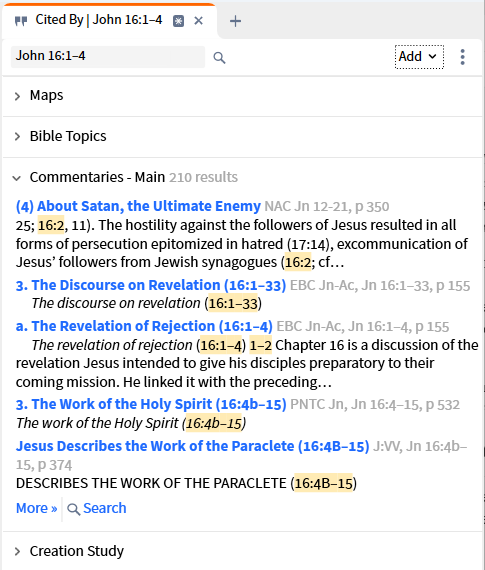
- Your reference will generally be a Bible reference. But Logos also supports references to other sources e.g. Quram.
- When you type into the Reference box Logos will show you a drop down list to help you locate the exact reference that you want to use.
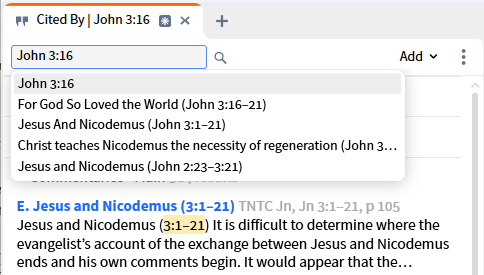
- Click on Tools in the top menu.
- Scroll down and click on Cited By, or use the Search box.
- Select a word or series of words in a resource and click the right mouse button to display the Context menu.
- Select Reference and click Cited By on the other side of the menu.
Window options
- When you click on the Panel Menu, you will see the Cited By options:
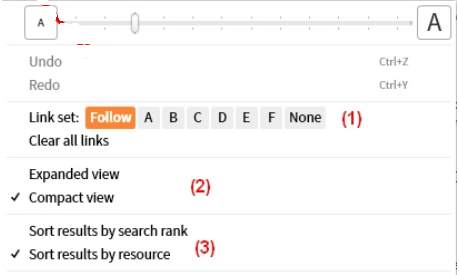
- Link modes
- Follow allows Cited By to follow which ever resource that you click.
- A,B,C,D,E,F allows Cited By to follow the resource in the corresponding Link set.
- None means that Cited By will follow what you type into its Reference box.
- Expanded/Compact View
- Expanded produces more info from a citation (example below)
- Compact produces only the reference info for the citation (example below)
- Sorting Order
- Sort by results by search rank, sorts the results for each resource by how close to the exact Bible passage was found.
- Sort results by resource, sorts the results according to the specific resource (book).
Resources to show in Cited By
- When you click on the Add button (as shown below), you will see resource group options.
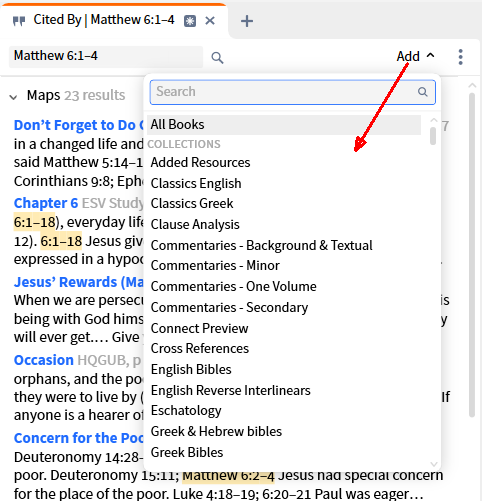
- Resource groups that show up in this menu are:
- When you click a resource group, it will be shown at the bottom of the tool window (so it would be best to collapse each group before you do this).
- Then you can click and drag the group to change its order in the Cited By window.
Group Options
- When you click on a group header (as shown below), you will see the available options.
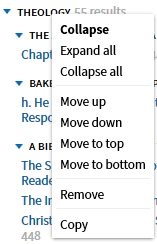
- Collapse will collapse the group.
- Expand all, Collapse all will expand/collapse all the groups.
- Move up, Move down will move the group up/down in the window.
- Move to top, Move to bottom will move the group to the top/bottom.
- Remove will remove the group from the window.
- Copy will copy the visible results in the group, whether expanded or compact (no links).