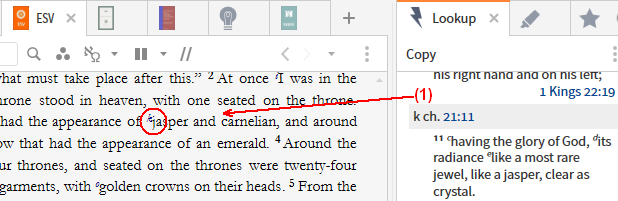Power Lookup
Updated for Logos 8+
Page Contents
- This tool will display references and footnotes from a resource as shown below.
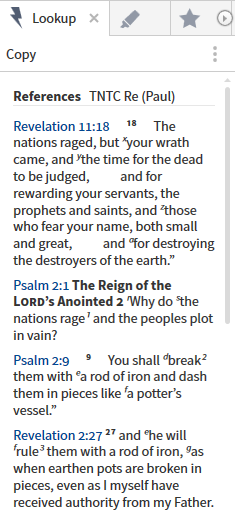
- Click on Tools in the top menubar.
- Click on Power Lookup in the drop down menu.
Linking Power Lookup
- Linking Power Lookup works the same as most tools in Logos.

- Link modes
- Follow allows Power Lookup to follow which ever resource that you click.
- A,B,C,D,E,F allows Power Lookup to follow the resource in the corresponding Link set.
- None means that Power Lookup will be inactive when you move between resources. So you can use the Context menu more easily.
- Using the right click Context menu provides you with information on the word, reference, lemma, Louw-Nida number etc.
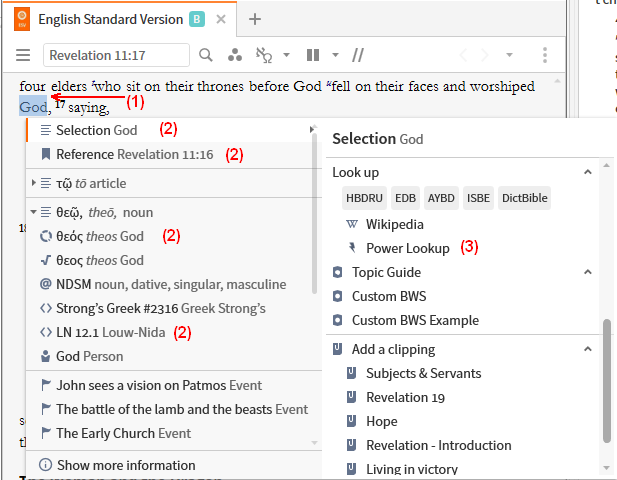
Using Selection
- This method will provide you with definitions for your word.
- Right click on a word in your resource.
- The Context menu will appear. On one side of the menu select Selection.
- On the other side of the menu, click on Power Lookup.
- In the Power Lookup window, you will find the definition(s) for your word.
Using Reference
- If the resource is a Bible or Commentary, then this method will provide you with a list of this reference from multiple Bibles in the Power Lookup window.
- The list in the Power Lookup window may contain that passage from all your Bibles as well as your Commentaries and references from Treasury of Scripture Knowledge and other resources (the list can be quite long).
- Right click on a word in your resource.
- A pop-up menu will appear. On one side of the menu select Reference.
- On the other side of the menu, click on Power Lookup.
- In the Power Lookup window, you will find a list of this passage from different Bibles plus quite a bit of other info from your different resources.
Using Lemma
- If the resource is a Bible, then Lemma will appear as a category on the right side of the pop-up menu.
- When selecting Power Lookup it will show you definitions for the lemma of your word in the Power Lookup window.
- Right click on a word in your Bible.
- A pop-up menu will appear. On one side of the menu select Lemma.
- On the other side of the menu, click on Power Lookup.
- In the Power Lookup window, you will find a list of definitions for the lemma of your word.
Using Louw-Nida
- If your resource is a Bible and you are in the New Testament, then Louw-Nida will appear as a category on the right side of the pop-up menu.
You will need to have the Louw-Nida as a resource in your Library.
- Right click on a word in the New Testament of your Bible.
- A pop-up menu will appear. On one side of the menu select Louw-Nida.
- On the other side of the menu, click on Power Lookup.
- In the Power Lookup window, you will find a the Louw-Nida definition (it may be abbreviated).
Using Headword
- When using your dictionaries, the word that you looked up is referred to as the Headword e.g. Crucifixion
it will appear in the reference box of the dictionary
- When using your dictionary with Power Lookup, it will find the definition in multiple dictionaries.
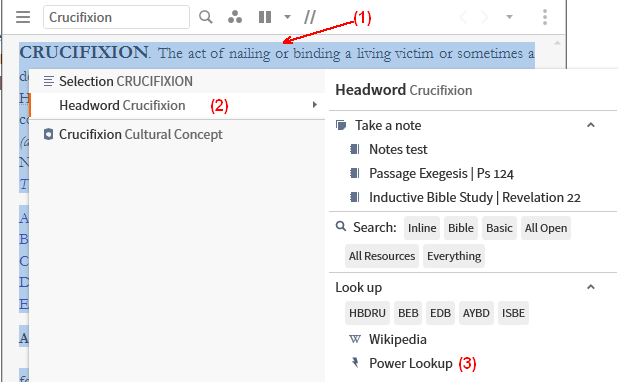
- Right click any word in the article
- A pop-up menu will appear. On one side of the menu select Headword
- On the other side of the menu, click on Power Lookup.
- In the Power Lookup window, you will find a list of definitions from other dictionaries.
Using Follow in Power Lookup
- When you set its linking to Follow, Power Lookup will update whenever you click in a different resource, or scroll within the resource.
- Power Lookup will show the references that are visible on the screen.
Tip – locating reference in resource
You can use Power Lookup to locate the reference in your resource.
- Click on a reference in the Power Lookup tool (must be different to previous one to activate the locator)
- Watch the resource, you will see the red locator circles flash over the reference.