The Logos 5 Beta Program
Superceded by The Logos 6 Beta Program
Page Contents
Development Cycle
From time to time Logos releases new versions of Logos 5 and Verbum, with new and improved features and bug fixes. Before these new versions are released officially, Logos provides public Beta test releases for both OS X and Windows. Typically Logos publishes several Beta releases over a period of two to three months. Each new release will have more features, be more stable, OR be faster than previous builds – that means Beta releases can be buggy: can crash (sometimes a lot), some features might not work as expected, may corrupt (or destroy) your data, or have any number of other unfortunate, unforeseen consequences. Logos therefore recommends that you only install Beta version(s) on a dedicated testing account (although some brave souls don’t take that advice! – knowing some bugs exist for long time). Logos Speaks has links to many design decisions.
Towards the end of a development cycle, Logos will release a new build, which they think is stable enough for daily use – a release candidate (RC). If no significant bugs are found in release candidate after a short period (a few days), Logos will make that release available to everyone (often referred to as ‘Gold’). If bugs are found, they’ll be fixed in a new release candidate (RC2), and the process continues until no more significant bugs are found. Service releases (SR) fix significant bugs after Gold release and complete development cycle for a Logos 5 version. As of version 5.2, Logos 5 and Verbum applications are available, which can be installed for simultaneous use (with separate folders containing resources and indexes).
Logos 6.0 was the initial stable 64 bit release on Mon 27 Oct 2014, which requires Windows 7 SP1 or OS X 10.9 or newer
Logos 5.3 Beta was the initial 64 bit public release for 64 bit operating systems, which required Windows 7 SP1 or OS X 10.9 or newer
| 5.3 |
Beta 1 |
Beta 2 |
Beta 3 |
Beta 4 |
| 2014 |
Wed 27 Aug |
Tue 26 Sep |
Wed 8 Oct |
Wed 22 Oct |
| Build # |
5.3.0.1128 |
5.3.0.1141 |
5.3.0.1161 |
5.3.0.1162 |
Logos 5.2b was the final 32 bit release for all OS X users and 64 bit Windows users
| 5.2b |
RC 3 “Gold” |
SR-1 |
SR-2 |
SR-3 |
SR-4 |
SR-5 |
SR-6 |
SR-7 |
SR-8 |
SR-9 |
| 2014/5 |
Thu 14 Aug |
Fri 15 Aug |
Thu 21 Aug |
Tue 9 Sep |
Wed 1 Oct |
Wed 8 Oct |
Tue 21 Oct |
Fri 24 Oct |
Wed 12 Nov |
Tue 27 Jan |
| Build # |
5.2.2.1489 |
5.2.2.1496 |
5.2.2.1512 |
5.2.2.1531 |
5.2.2.1560 |
5.2.2.1569 |
5.2.2.1577 |
5.2.2.1584 |
5.2.2.1595 |
5.2.2.1629 |
| 5.2b |
Beta 1 |
Beta 2 |
Beta 3 |
Beta 4 |
Beta 5 |
Beta 6 |
RC 1 |
RC 2 |
| 2014 |
Wed 14 May |
Wed 28 May |
Wed 18 Jun |
Tue 8 Jul |
Thu 10 Jul |
Mon 28 Jul |
Wed 6 Aug |
Thu 7 Aug |
| Build # |
5.2.2.0022 |
5.2.2.0028 |
5.2.2.0041 |
5.2.2.0051 |
5.2.2.0053 |
5.2.2.0060 |
5.2.2.0061 |
5.2.2.0062 |
Understanding different versions
- Alpha version: A very early test version – missing some important features, and will probably have bugs. For Logos 5, Alpha versions were internal builds.
- Beta version: A later test version – has more features, but will still have some bugs – can include non-backward compatible changes (so syncing stuff between Beta and Stable has potential to cause issues in Stable release).
- Release Candidate: A version that Logos developers hope is stable enough for daily use. Note the word ‘hope’!
- Gold Release: The final version that really does have all features stable enough for daily use – exactly the same as final Release Candidate.
- Service Release: After a Gold release, some bugs need fixing for stable daily use by variety of people.
How do I join the beta program?
The beta program is available to all Logos users. The Logos Desktop Beta forum discusses beta issues, which can include interaction with Logos developers.
- On PC and OS X, to join current and future beta releases, use command set update channel to beta
- On PC, to join current Logos 5 beta cycle (but not future cycles), download LogosSetup.exe then install
- On OS X, to join current Logos 5 beta cycle, download LogosMac.dmg then install
- On PC and OS X, you can download current beta release using link in update channel RSS feed then install
Recommended Beta tester behavior
Install the Beta in another User Account on your computer and use the Set Update Channel to Beta command. You will receive all releases on the Beta channel (including Release Candidate versions) whilst your other installation remains on the Stable channel.
Typical Beta tester behavior
Use the Set Update Channel to Beta command in your current installation. It is advisable to also set Automatic Downloads to NO (in Program Settings) so that you will be notified of the download and can choose whether to accept it. This allows you to check the Beta forum for details as you might not want to install a particularly buggy/unstable version!
Once a release goes ‘Gold’ you can a) do nothing and move directly into the next beta cycle when Beta 1 is released OR b) revoke the previous command with Set Update Channel to Default and receive Service Release(s) on the stable channel.
Understanding update channels
Logos has two update channels, beta and stable. These ‘channels’ (actually RSS feeds) tell your Logos software when a new version is available. The stable channel contains details for Gold release and Service Releases only. The beta channel contains details for beta and release candidates (RC), may include service release (if no public Beta available). These tables illustrate recent versions in beta and stable channels:
| Beta channel |
5.3 Beta 1 |
|
5.3 Beta 2 |
|
5.3 Beta 3 |
|
5.3 Beta 4 |
|
|
|
| Stable channel |
|
5.2b SR-3 |
|
5.2b SR-4 |
5.2b SR-5 |
5.2b SR-6 |
|
5.2b SR-7 |
5.2b SR-8 |
5.2b SR-9 |
| Beta channel |
5.2b RC 3 “Gold” |
|
|
| Stable channel |
|
5.2b SR-1 |
5.2b SR-2 |
| Beta channel |
5.2b Beta 1 |
5.2b Beta 2 |
|
5.2b Beta 3 |
5.2b Beta 4 |
|
5.2b Beta 5 |
5.2b Beta 6 |
5.2b RC 1 |
5.2b RC 2 |
| Stable channel |
5.2a SR-4 |
5.2a SR-5 |
5.2a SR-6 |
|
|
5.2a SR-7 |
|
|
|
|
Manually setting the update channel
- By default, Beta versions read beta channel for program updates.
- By default, all other versions read stable channel for updates. This means Release Candidates read stable channel for future updates even though they are released on the beta channel..
- You can receive Beta and RC updates with version newer than currently installed by using command set update channel to beta
- If you wish to return to default channel then use command set update channel to default
- If you wish to receive newer stable releases, then use command set update channel to stable (can use in a Beta version to skip future Beta and RC updates)
- If using Spanish as default language, use: establecer canal de actualización a ...
Finding your update channel
- On a PC, if you click help icon in top right of Logos, and choose About Logos Bible Software, you can find out which update channel you are using. On OS X, click Logos on menu bar (top left of screen), then click About Logos Bible Software 5 to show version and update channel. If you have manually specified either the stable or beta channels, this will be stated next to version number. If you are using default channel for this particular version, then nothing will be stated.
| PC (Beta) |
OS X (Beta) |
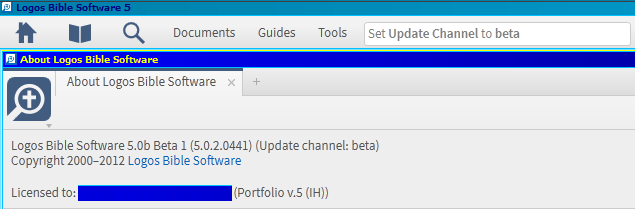 |
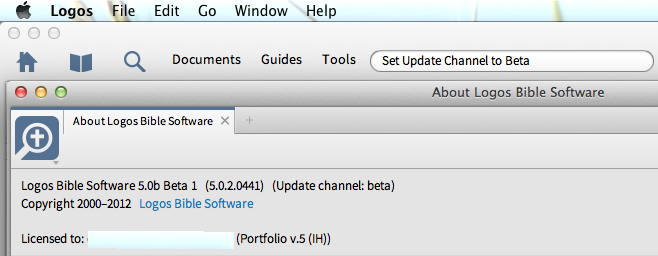 |
A caveat
- Regardless of which update channel you are using Logos will only install versions of the software that have a higher version number than the one you are currently running. So if you have a beta version (say 5.0b Beta 1) and you are using the default stable channel, you will not receive a service release (say 5.0a SR-3) for the current stable version because it has a lower version number: e.g. 5.0a (5.0.1) is less than 5.0b (5.0.2).
Understanding build numbers
The picture above also shows the current version number. Version numbers in Logos look like this 5.0.2.0441. The 5 just means Logos version 5. The 5.0 means this is the first (initial) major update. The third number 5.0.2 is the minor release, which has an alphabetic designator: 5.0.2 is 5.0b; 5.0.1 is 5.0a; 5.0.0 is 5.0 (initial major release does not have an alphabetic suffix). The 0441 means this is Logos 5.0b build number 441. Logos development resets the build number to 0 for each minor release. The initial public beta for 5.0b Beta 1 already has 441 builds by the Logos development team. The 5.0 SR-4 release had 1,835 builds, which is reflected in 5.0.0.1835 version number.
Frequently Asked Questions
- What are the benefits of joining the beta program? Provides you an opportunity to give feedback to Logos developers about new features, and can help speed up development, and give you some influence on how features are developed along with being able to use new feature(s) month(s) before everyone else.
- Is it safe to join the beta program? If you rely on Logos 5 and/or Verbum for sermon preparation or Sunday School class, then you should make sure you have a Stable version installed on another user account or another computer. That way if you have a non-recoverable crash, or an important feature just won’t work, you’ll still be able to teach on Sunday! There is also a risk that a Beta version will corrupt your documents (such as notes, collections, favorites, shortcuts, etc.), and that this corruption could sync to your Stable version. It’s therefore wise to back up your documents (especially if you have lots of notes) before installing any Beta version.
- Can I withdraw from the beta program? Beta bugginess is not for everyone (fixing some bugs spans several Beta releases). However, downgrading in middle of a beta development cycle is difficult; see previous question for potential corruption risk. If want to downgrade from Beta to Stable version, need to completely uninstall Beta before installing Stable. Optionally can use scan command to identify, copy, and index resources from a Beta installation.
Up To Logos Bible Software Wiki