This wiki page will show you how to add footnotes to your Personal Book (PB).
To get footnotes in your Personal Book (PB) you add footnotes in Word as you normally would and after building your PB they will show up when you hover your mouse over a footnote.
- Place your cursor where you want your footnote

- Select the References tab and then click on Insert Footnote or use Ctrl+Alt+F (Word).
- click the corner down-arrow for format options before inserting
- When Word sets your footnote marker at the bottom of the page, enter the text that you want in the footnote.
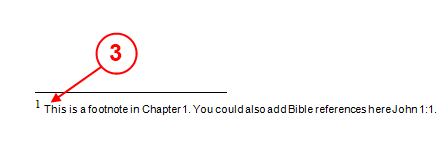
- This text will appear in your PB when you hover your mouse over the footnote number.
After you have built and opened your PB, follow the steps below to check each of your footnotes.

- Hover your mouse over your Footnote in your PB and you should see your footnote appear as a pop-up box.
- If you click on the Footnote in your PB, Logos will show the footnote in a pop-up box which will remain visible after you move your mouse away from the footnote. This is useful when you want to ensure that other references in which you added to your footnote will appear when you hover your mouse over those references.