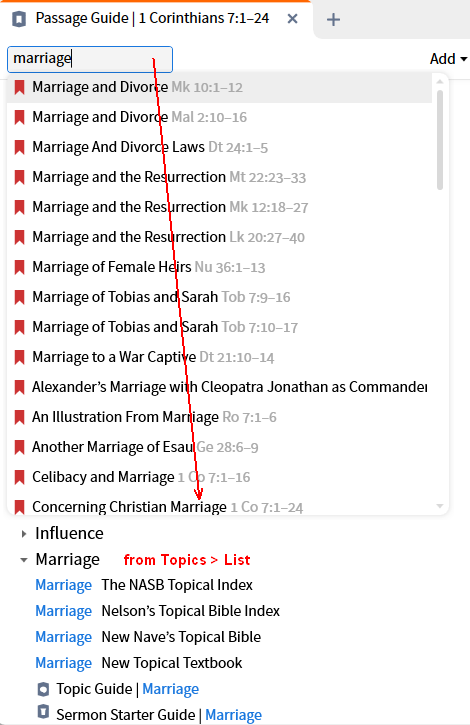Topical Search Suggestions
Updated for Logos 10
Page Contents
Topics and Logos Controlled Vocabulary
The Topic section of Topic Guide and Basic search, and similar sections in other Guides depend on the Logos Controlled Vocabulary (LCV) to function. Basically the LCV is a manual association of synonyms. For example, Eucharist, Lord’s Supper, and Communion can all refer to the same concept; the LCV associates these terms and allows searches with different terminology to bring up relevant results. Topical resources (i.e. Bible Dictionaries/Encyclopedias) must be specially tagged to work in these Topic Sections, and Faithlife now has many resources with this special tagging. The searching strategies discussed by this wiki are not limited to the LCV-tagged resources.
Topic found in Topic Guide
The Topic Guide provides a Topic section with links to LCV resources that address the topic, links to related concepts (e.g. links to “Marriage Customs” and “Polygamy” for your topic of “Marriage”), an expanded query you can use to Search more broadly for this topic, and related information in sections such as Related Verses, Sermons and Illustrations.
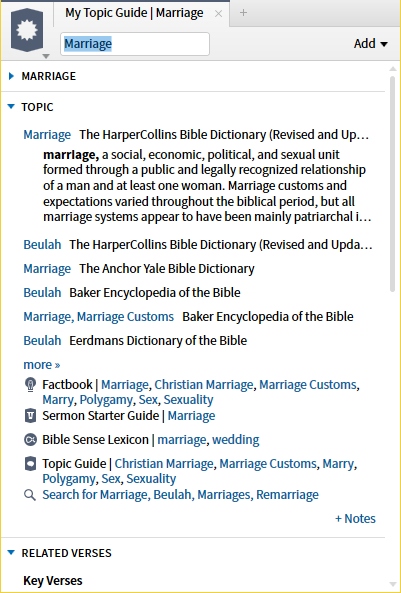
General methods to help on topics
You will find these methods useful when researching a topic.
Using Factbook for topic info
In most cases you should start with Factbook, as this will provide links to other guides, such as Topic Guide.
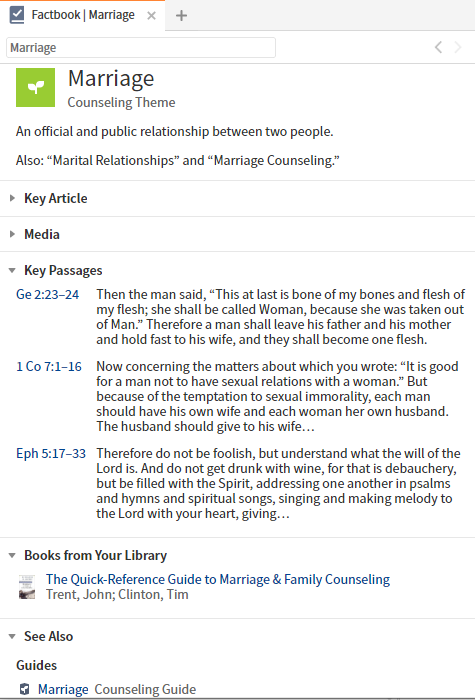
Using Bible Word Study for topic info
A Bible Word Study on an English word will often provide useful information in its Topic section.
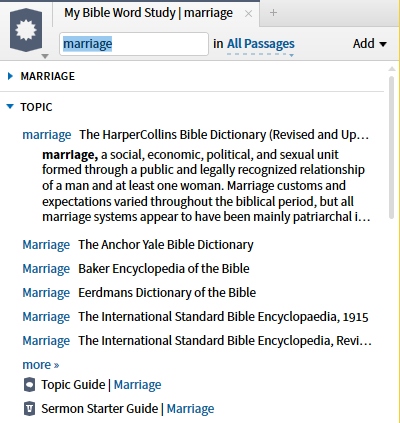
Use the Parallel Resources
You can use Parallel Resources from a resource that you have open to a topic. Logos will look through your parallel resource for that topic or a close subject and display them in the Parallel drop down menu. It helps to have collections tagged to display in Parallel Resources.
- Click on the Parallel Resource’s icon in your resource’s toolbar.
- Logos searches through your parallel resources (in the their collection) and shows them in a drop down Parallel Resource list
- Once that you have clicked on a Parallel Resource Logos opens it in the same tab.
Use the Plus tab to see other resources
When you click on the Plus sign (+) in a panel, Logos will use the topic that you have open in the current tab when selecting resources to show you in the new Plus tab. This can aid you in locating other resources which cover your topic.
Note that the icons on the left just show you resources similar to the current resource, and the list on the right may not show resources that have the currently selected topic.
Topic found in Search
Logos provides Search topics from which it is possible to run a Topic query.
The results, however, are very similar to those from a Topic Guide, which is a more efficient way of getting the results.
Topic from a Field Search
Heading Text or Large Text from the Search Fields drop down provides a way to search for articles in resources (Large Text tagging is based on font size and is automatically provided by the Indexer). If you choose the right term(s) this search can be almost as satisfactory as the methods based on LCV. You should restrict the search to a topical collection based on bible dictionaries e.g. type:encyclopedia.
Topic from a Headword Search
Headwords are used to identify articles in indexed resources. It is usually the visible text at the top of an article, but there can be non-visible headwords, or aliases. They are found in resources like bible dictionaries and concordances.
{Headword topic} or headword:topic  —> returns the text of an article, so it is also possible to search for words within the article.
—> returns the text of an article, so it is also possible to search for words within the article.
For example:
{Headword marriage} or headword:marriage 
divorce WITHIN {Headword marriage} or divorce IN headword:marriage 
Searching using a Collection
You might want to create a collection for resources which you consider having useful topic information. Then you can use the Search tool to search for your topic only in your collection.
- Create a collection of books in your library which are useful for finding topics e.g. type:encyclopedia OR type:bible-concordance
- Select your collection from the Resources drop-down in Search.
- Enter your search terms based on fields or headwords (above)
- Run the search.
- Review each book in the search window to locate articles on your topic.
Topic found in Passage Guide
Logos provides a Topics section in the Passage Guide. And you may not be familiar with the ability to enter a topic word in the Reference box rather than a scripture reference. This can help you locate Bible scripture references to your topic.
- Open the Guides menu and select Passage Guide.
- In the reference box type a word for your topic:
- Logos will show you various pericopes which are assoicated with your topic word. Click on one that you think is closely related to your topic.
- Locate (or Add) the Topics section, select List and Logos will show you various topics which it thinks relate to your scripture reference.
- Now locate a specific topic in which you are interested and click the arrow on the left to expand that topic to view links to resources.