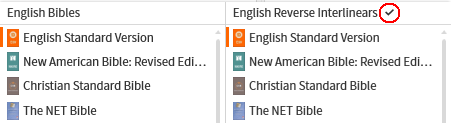Parallel Resources
Also known as Parallel Books
Updated for Logos version 23+
Page Contents
What are Parallel Resources?
- Parallel Books allow you to quickly change the book in the current tab to that of another book with the same reference
e.g. same Bible passage, same topic/headword, same Greek lemma.
- Parallel Books can only come from resource types that are indexed similarly e.g.:
- bibles, bible commentaries, bible notes and study bibles.
- encyclopedias and bible concordances.
- original language lexicons
- When Parallel Books is available you will notice the
 icon in the resource toolbar.
icon in the resource toolbar.
- Parallel Books will always have the default All Parallel... column but there can be additional columns for Collections
(see Collections & Parallel Books).
How do I open Parallel Resources?
- Click on the Parallel Book sets
 icon
icon
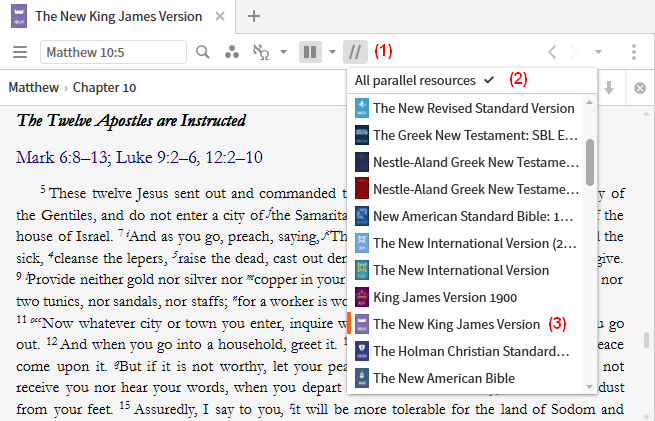
- Notice the drop down All Parallel.. menu (there could be another column for a collection).
- A list of parallel books is present in the menu.
Note that the open book has an orange bar next to it.
- Click on one of the books in the list. It will change to that book in your tab.
Collections & Parallel Resources
How do I get a Collection to appear in Parallel Resources?
- You will need to setup your collections prior to using them this way (see Collections).
- Click on Tools in the top menu.
- Click on Collections in the drop down menu.
- Click on the Open button in the toolbar and open the collection that you want to use for Parallel Books.
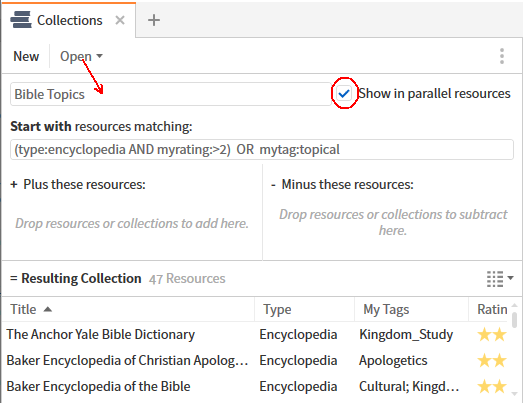
- Click on the checkbox so that this collection can be used with Parallel Books.
- Repeat the above to enable other collections that you want to use with Parallel Books.
- Note:
- don’t use a collection if you like the default All parallel books list.
- use a collection that reflects your intended usage e.g. a collection of Greek lexicons rather than Greek, Hebrew and Aramaic lexicons.
- a collection of bible commentaries, study bibles and bible notes can be used with any open bible commentary.
Why don’t I see my Collection in Parallel Resources?
- Make sure that you have your collection checked to be used with Parallel Books.
- The book that you are using is not in that collection:
- if possible, switch to a book that is in that collection, and
- check your collection rule to see why that book is not included.
- Your entry in the Reference box (below) may not be found in any other books for that collection:
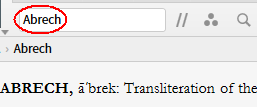
- For some resource types this isn’t unusual i.e. bible dictionaries.
Check your collection rule to see if any books have been excluded. - If it is a Bible/Commentary:
- the reference could be outside your preferred canon; for which you only have one bible/commentary.
- if it is an OT reference the other books in the collection may only cover the NT (and vice-versa).
- If you have more than one Collection with this book, you may need to change the Parallel Books page
What is displayed in Parallel Resources?
- Books which are indexed similarly to the current book
e.g. bibles and bible commentaries.
- Books which match the reference in your reference box.
- Collection(s) which have books that are considered to be parallel.
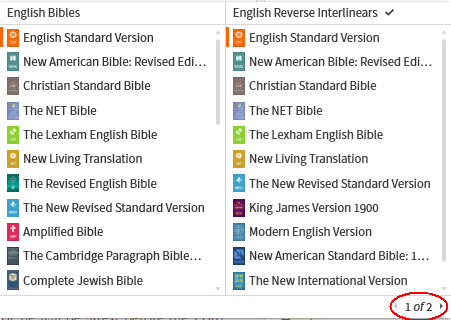
- If more than two collections are available you will see a page changer at the bottom of the drop down menu.
I don’t see the Parallel Resources icon
- If the resource panel is too small the icon will not display.
- Try enlarging the panel until your see the
 icon
icon
- Not all books qualify:
- Books which don’t have a Reference box
- Books which have only page numbers in the reference box.
What is the order of Books in Parallel Resources?
- They follow the order that you have set in your Library’s Prioritization list, but note that:
- books appear only if they can match the reference in the reference box.
- the All Parallel... column will include resources outside of your collection(s).
Tip: use the keyboard to navigate
- Click in the text/viewing area of the panel; not on the toolbar
- Use the Left/Right arrows on your keyboard to sequence through a list of parallel books.
[Mac Users: Cmd-Left and Cmd-Right]
- Once that you have passed the last book, it will start at the beginning of the list.
- If you have multiple collections checked for use with this book, you can select which column to use for parallel books:
- click on the Parallel Books icon.
- click on the column to use.