Create a PB with links to online Journals
Wiki: TOC, VTOC, Home
Forum: Home, General
There are many theological journals available online. Many are freely available and others require a subscription or may have a fee associated with them. Creating a Personal Book as described on this page will place a searchable resource in your Logos library that will link to an online journal.
Advantages:
It is searchable in Logos and the results will likely return an article (if one exists) that specifically relates to the search topic rather than just mentioning the word or phrase. Because you are really just creating a link to a web site, there should not be any worries about copyrights.
It gives you the ability to access journals that Logos does not offer through a Personal Book (PB) stored in your library.
Disadvantages:
Beyond the Topic search, you cannot really benefit from the power of Logos. If you think you would use the journal for more than reading about a certain topic; and it is one Logos offers, you would probably be better off buying that resource.
You do not have the ability to search the text of the article itself.
Here is an example of a Personal Book that has been created:
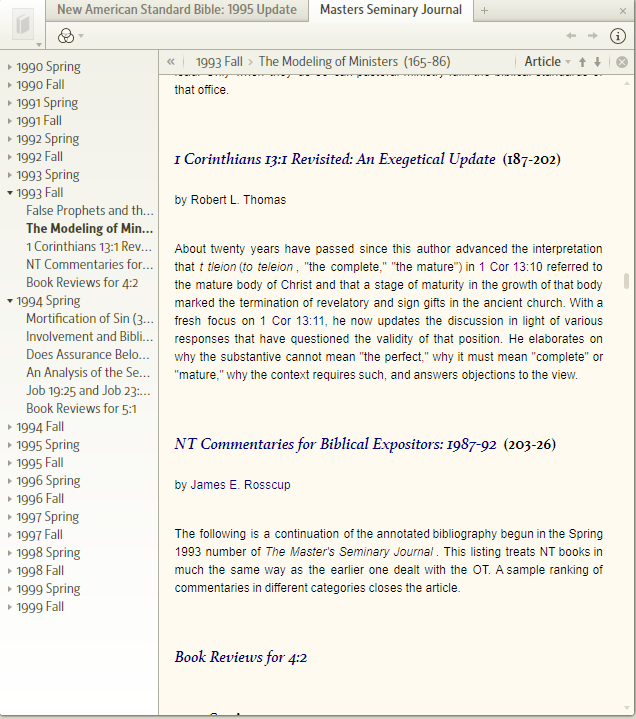
To create this document:
1. Locate the Online Journal on the web
2. Create .docx file in word
3. Inlcude the title (e.g. 1990 Spring or other volume title) and make that Heading 1 in the .docx
4. Copy and paste each article title (and other information on that article that may be available) from the web page to the .docx file
5. Copy the URL for each article and then turn each article title in your .docx file into a hyperlink to its corresponding URL. Make each of these titles Heading 2
6. Create your Personal Book in Logos
For more information on creating Personal Books click Personal Books.
There are several posts in this forum thread with suggestions for Journals that are posted online. Additional journals can be found in the reading list Web resources or on the Tyndale House periodical list.