Visual Filter
Updated for Logos version 10+
A Visual Filter runs a Search and then applies specific Highlighting styles to the results in the resource(s).
They are controlled from the resource’s Visual filters menu.
Page Contents
Creating Efficient Filters
Filters need to be as efficient as possible to avoid impacting the load time of the Logos app.
- The first step is to create a Visual Filter document from New in the Docs (Documents) menu.
You can also use Save as Visual Filter from the panel menu of your Search.
- Consult New Search HELP for search operators to use in constructing your visual filter.
- Restrict the search to a single resource, preferably
- do not use All Bibles or All Books.
- Restrict the search Range by passage or datatype if possible.
- Use the Panel Menu for:
- Match Case, and
- Match all Word Forms, but
- avoid Match Equivalent References (see Default)
- Use explicit match.case or match.form modifiers if required
- Be prudent with use of the * wildcard.
Bible Visual Filter
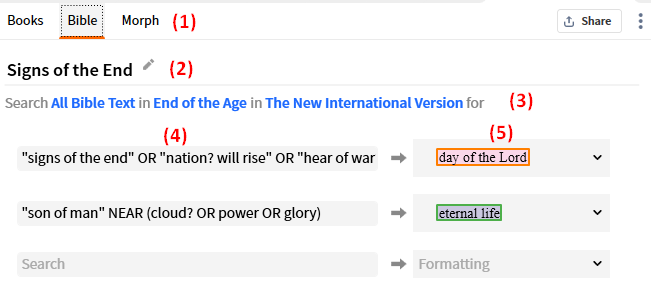
- Select Bible for this search.
- Click the pencil icon to name the Visual Filter.
- Restrict the search parameters to a specific reference range and/or Bible
- “End of the Age” is a Passage List.
- Input the search terms.
- Choose the highlighting style.
Morphology Visual Filter
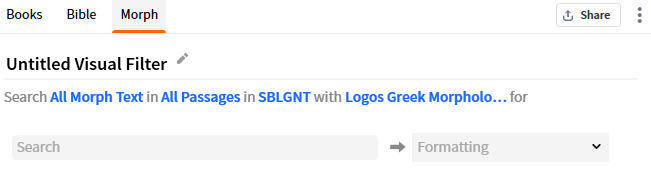
This is probably the most valuable of the visual filters as it allows highlighting of lemmas
or morphological tags in a reverse interlinear or original language text.
- Select Morph for this search.
- Click the pencil icon to name the Visual Filter.
- Restrict the search parameters to a specific reference range and/or Morphological resource.
- The Morphology scheme will be restricted by your resource.
- Input the search terms (see Morph examples).
- Choose the highlighting style.
Books Visual Filter

- Select Books for this search.
- Click the pencil icon to name the Visual Filter.
- Restrict the search parameters to a specific resource.
- Input the search terms e.g. LN AND louwNida:1–93.615
- Choose the highlighting style.
Toggling Visual Filters
The use of any of these Visual Filters can be enabled or disabled from the Visual filters menu in the resource’s toolbar.
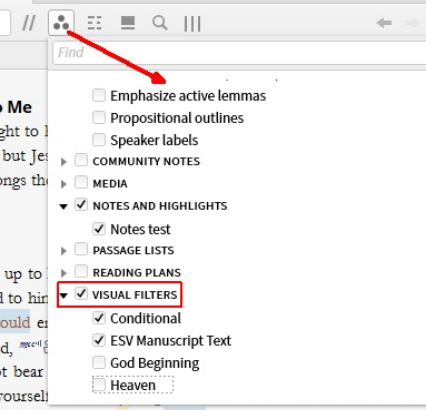
Some Useful Filter Examples
Greek Imperative Verb with Nouns
Imperative verbs (commands) with Nominative (subject), Accusative (direct object), and Vocative (one being addressed) nouns:
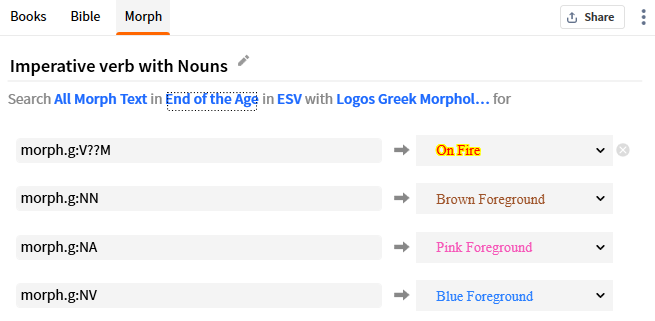
You should restrict the range of a Filter like this to get meaningful results.
Text Sources in AFAT (Anderson-Forbes Analyzed Text)
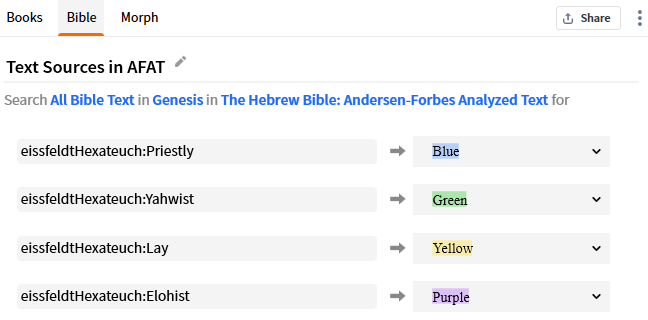
Restrict the range of a Filter like this as it is not efficient!
Identify each Herod in the NT
- See the post Identifying different Herods
- This can be done more efficiently by using Person: in a single VF for Mt-Acts
- person:”Herod the Great”
- person:”Herod Antipas”
- person:”Herod Agrippa I”
- person:”Herod Agrippa II”