Starting a new word find puzzle
1) Click on the Documents menu and then under “New” click Word Find Puzzle
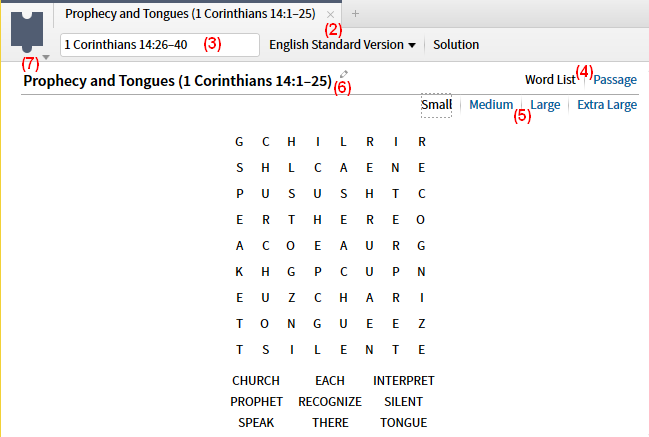
2) Select the Bible version you want
3) Enter the passage you want
4) Select whether you want a list of words or the Passage to display with your puzzle
5) Select the size of your puzzle (this will only be an option if you have a long enough passage)
6) Rename your puzzle if you want
7) In the panel menu there are check options for backwards words and diagonal words
If you want to print or save the puzzle, right click on it. Other options are available from the Print/Export window (Ctrl+P).