Setting up a Syntax Search
Page Contents
- Example 1 Beneficiary using Andersen-Forbes Phrase Marker Analysis
- Example 2 Subject & Finite Verb in NT using OpenText
Example 2
- This example will guide you through an OpenText.org Query using Kevin’s example from the forum (Subject and Finite Verb)
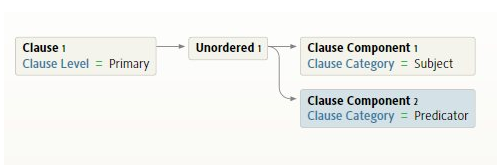
- Click the Documents menu
- Click on New and select Syntax Search
This will open a panel in a floating window
- Click on the resource drop-down menu
- Select The OpenText.org Syntactically Analyzed Greek New Testament.
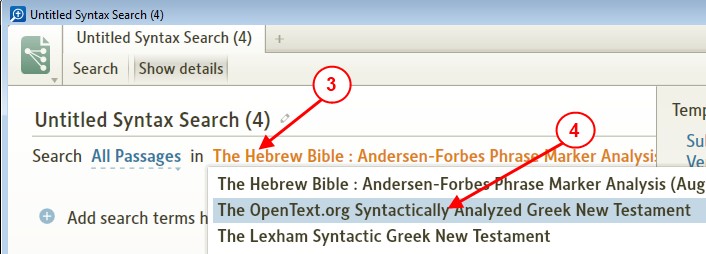
- Click on the Search range i.e. All Passages
- In the drop down menu, select New Testament (Matt—Rev).
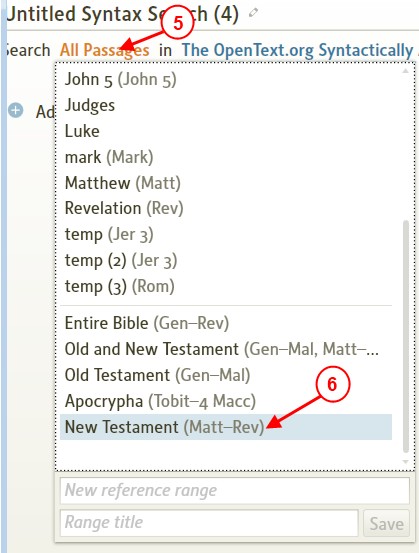
- Click in the Title box and type NT Subject & Finite Verb: OpenText.
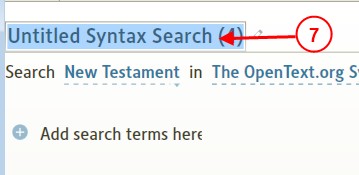
- Click on the + next to Add search term here
- In the drop down menu, select Clause
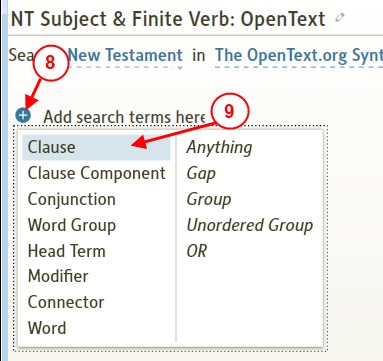
- On the right section, click on Level to uncompress it.
- Check Primary.

- Hold your mouse over Clause1, when the + appear around it, click on the right +.
- In the drop down menu, click on Unordered Group.
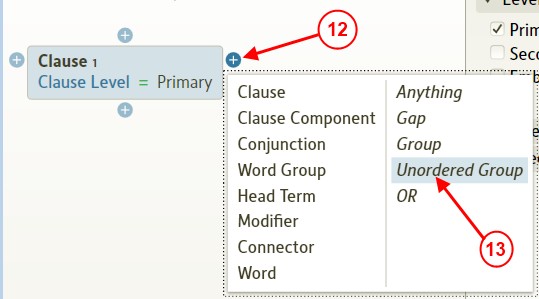
- Hold your mouse over Unordered1 until the + appear around it, click on the right +.
- In the drop down menu, click on Clause Component.
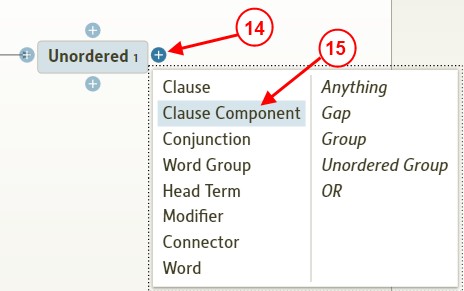
- On the right section click on the Clause Category to uncompress it.
- Click to check Subject.
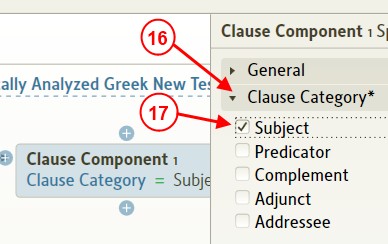
- Hold your mouse over Clause Category1, click on the + under it.
- In the drop down menu, click on Clause Component.
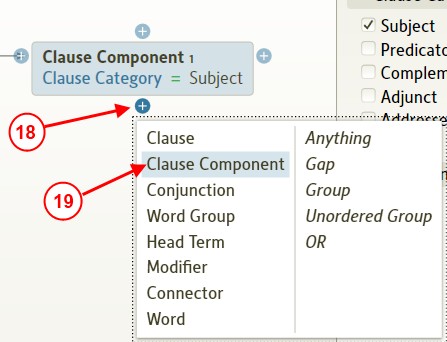
- On the right side, click to check Predicator.
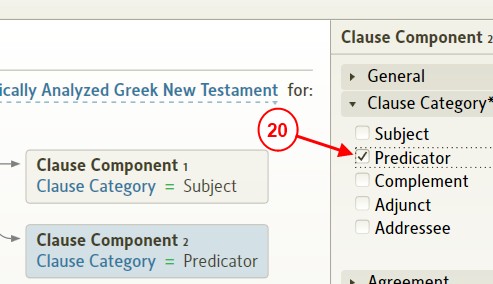
- In the upper left area of the Search window, click on the Search button.
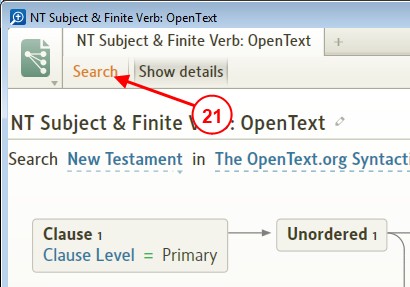
- Now the results for the search appear in a new Search window
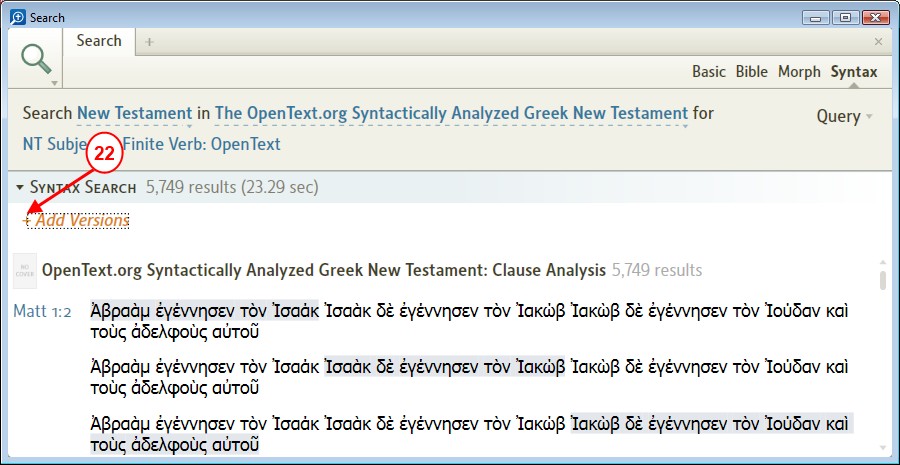
- You can open an English Bible version to view side-by-side next to the Greek results. Click on Add Versions
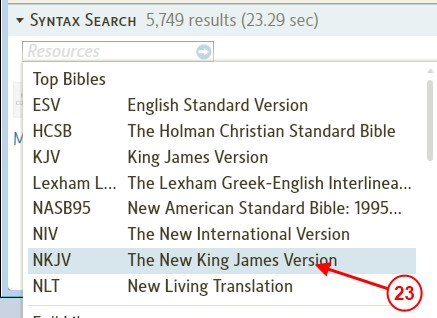
- In the drop down menu, select your Bible version.
- Now we see the finalresults
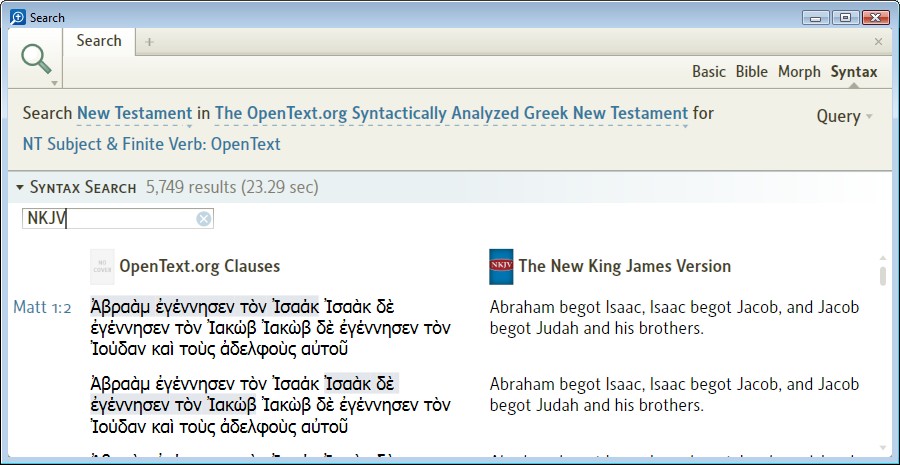
Related Books (OpenText.org)
- You can also look at these books in your Library for more information