Pronunciation
Updated for Logos 8+
Page Contents
- The Pronunciation tool will pronounce Greek and Hebrew words (lemmas) that you type in, or select from a list.
- lemmas are words which you would find in a dictionary.
- It also speaks English (transliterated) words that are used in Factbook.
- Open the Tools menu and select Pronunciation.

- The Pronunciation tool will open on the right side of the main Logos window.
Selecting or entering a word
Dragging a word to the Find box
You can drag a lemma from an appropriate source to hear it.
- Position a lexicon to the word you want pronounced.
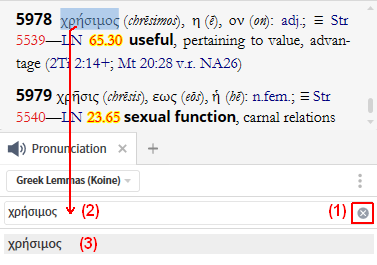
- Click on the X to clear the Find box.
- Select the word in the lexicon, then drag it to the Find box.
- In the Pronunciation window, locate the word and click on it.
Changing the Style of Pronunciation
Logos provides several Styles of pronunciation:
- Greek Erasmian – this is the Ancient Greek phonology
- Greek Koine – the Greek of the New Testament and the Septuagint.
- Greek Modern – the modern style.
- Aramaic – the Aramaic of the Old Testament (a few books only)
- Hebrew – the Hebrew of the Old Testament.
- English – Factbook entries
- Click on the menu in the Pronunciation toolbar.
- Click on the desired pronunciation style in the list.
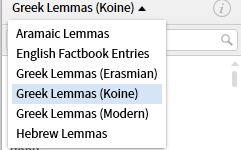
- Now when you click on words you will hear the selected pronunciation style.
Using Pronunciation from a Resource
You can have Logos pronounce a word without using the Pronunciation tool.
- If you are using a Reverse Interlinear bible, right click on a word:
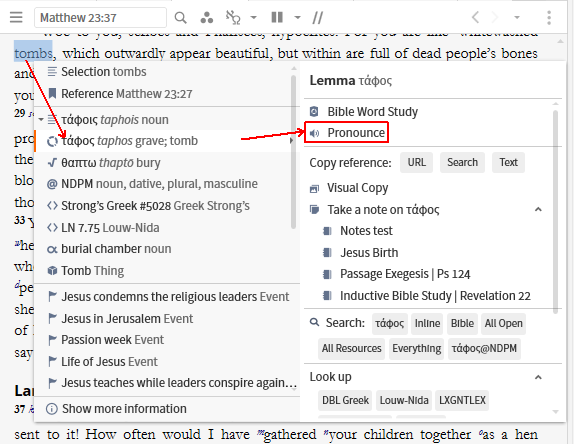
- In the pop-up Context menu, select the Lemma.
- On the other side of the menu click on Pronounce.
- The Greek style used is the one last selected in the Pronunciation tool.
Pronunciation Tables
Logos provides pronunciation tables which could be helpful to you.
- Open Pronunciation’s Panel menu
- Select Information from the menu.
- The pronunciation tables will appear relative to the selected Style.
- Click on the Done button when finished.