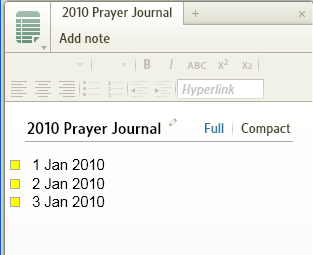Prayer List
Updated for Logos 8+
Page Content
To access the prayer list
To control the display of prayer lists
To pray from the prayer list – short form
To pray from the prayer list – long form
To edit existing prayers
To add prayers to an existing prayer list
To create a new prayer list
To use for set prayers
To use for devotional quotations
To delete a prayer or prayer document
Other features of use for prayer
For devotional reading
For liturgical prayer
For scriptural prayer (individual)
For scriptural prayer (set)
For prayer journal
The prayer list is a feature that is easily overlooked. While it is obviously intended for petitionary and intercessory prayer, it is easily re-purposed for other forms.
It is important to consider what confidential information you hold in your computer. Your answer should take into account:
- the security of your machine
- the type of ministry your are involved in
- the laws in your country regarding confidential information
To access the prayer list
1. The Prayer List can be accessed through through the Documents/Docs menu.
- If you know the document’s name (or part of it), you can enter the name in the Find box and the documents shown will be limited by that name e.g. prayer
- Otherwise, click on Type and scroll down to find your prayer list.
2. The Prayer List can also be accessed from the Home Page Dashboard (or Sidebar)
- If not displayed:
- Open the document
- Click the header in the displayed prayer list e.g. My Prayer List
- It will open in your current layout.
To control the display of prayer lists
The display of Prayer Lists on the Home Page is set in the Customize menu on the Home Page. You can do the following:
- To display a Prayer List, click on the box in front of its name – a check mark means that it will be displayed.
- To hide a Prayer List, click on the box in front of its name – an empty box means that it will not be displayed.
- To change the location of a Prayer List drag and drop the item to your preferred location.
Note that the sequence of the prayer list is:
- scheduled, unscheduled and complete
- scheduled is subdivided into scheduled date
- within the divisions prayers are sequenced alphabetically by title
By short form, I mean a Prayer List that meets these requirements:
- the Prayer List displays on the Home Page – even if you have to scroll to see it
- you merely wish to mark the prayers as complete for the day
After you pray the first prayer, mark the prayer as complete for the day by clicking in the box at the front of the prayer.
When you have prayed the first prayer, the list on the Home Page will drop the completed prayer, and any additional prayers will be added to the bottom of the list until you have gone through the entire list of prayers scheduled for the day.
WARNING: If you have accidentally marked a prayer as read, there is no way to restore it. However, it will still reappear the next time it is scheduled.
When the schedule for a prayer is complete, the prayer will no long appear on the Home Page. However, it still appears as a Prayer List document and can be reactivated at any time by extending the schedule.
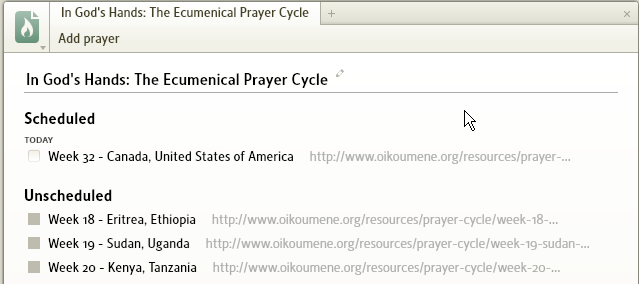
By long form, I mean a Prayer List:
- that you wish to modify – see edit existing prayers below
- where you wish to record an answer to your prayer.
The actions specific to editing during prayer are:
- opening the appropriate Prayer List
- expanding the first prayer to pray the entire text
- marking the prayer as completed for the day
- recording the answer to the prayer
- final status of Prayer List as it appears on the Home Page.
Opening the appropriate Prayer List
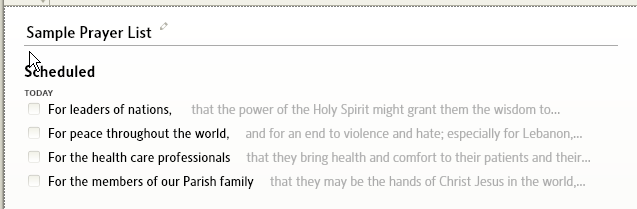
Expanding the first prayer to pray the entire text
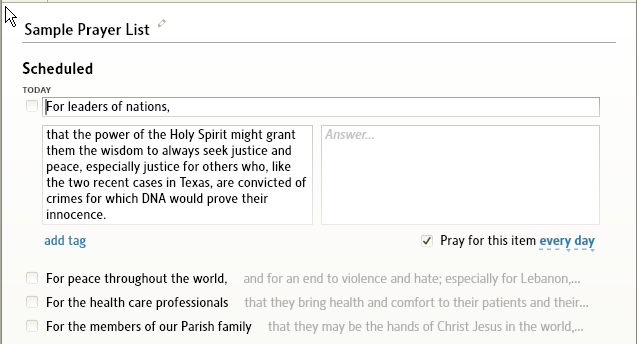
Marking the prayer as completed for the day
Note that it now appears in the listing of the next date on which the prayer is scheduled.
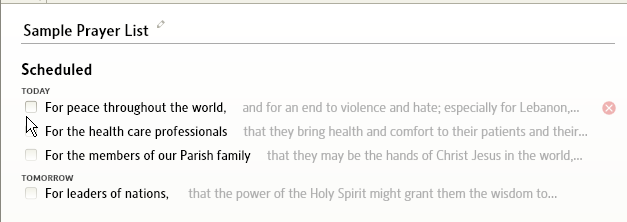
Recording the answer to the prayer
It now appears with a green completed box in the Answered section of the list. Note it will not be scheduled again.
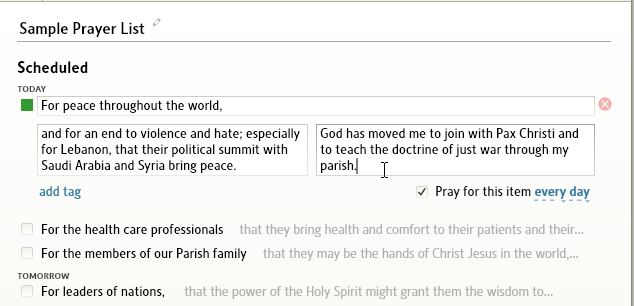
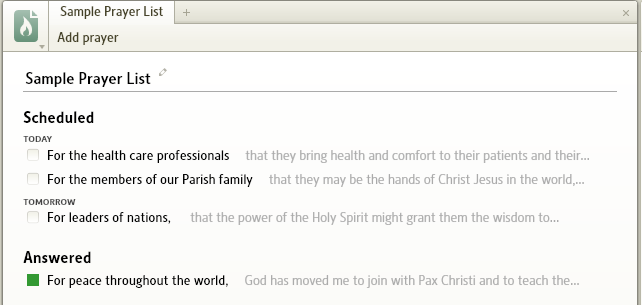
Final status of Prayer List as it appears on the Home Page
Neither the prayed nor the answered prayers appear.
To edit existing prayers
To edit existing prayers, you must first open the Prayer List document. You may do this by either:
- clicking the Prayer List name on the Home Page.
- opening the document via the Documents menu.
You may edit any of the information including the scheduling of the prayer. Remember that any entry in the Answer text box will automatically flag the prayer as complete and it will not appear in you prayers again. It will, however, be archived in your Prayer List. Also note that links to Scripture passages or source URL’s do not work.
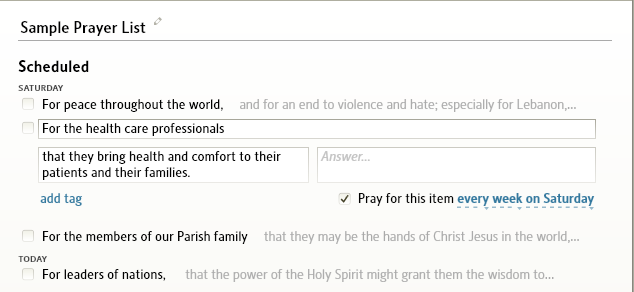
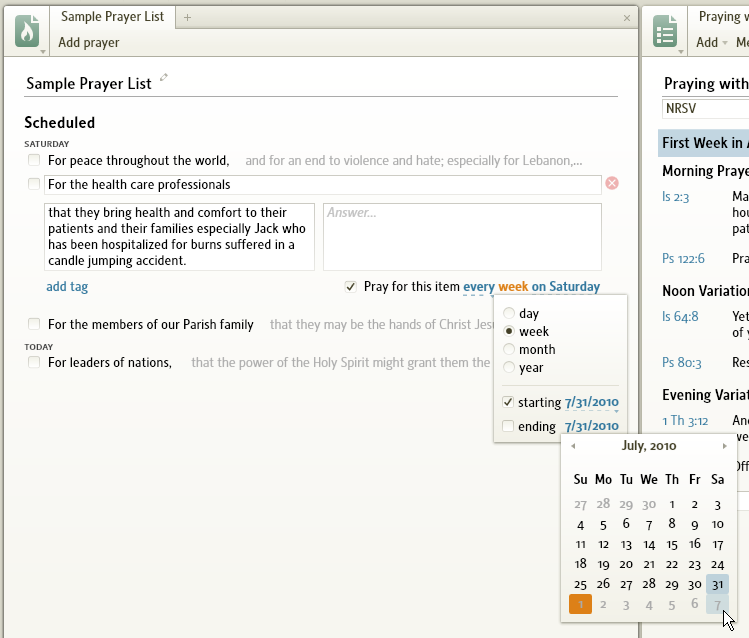
To add prayers to an existing prayer list
To add prayers to an existing Prayer List, you must first open the appropriate Prayer List document (as above).
Adding a prayer requires the following steps:
- select the Add prayer button
- expand the new prayer by clicking within its area
- add a title to prayer
- add additional information about the prayer in the Notes section
- add the range of dates in which you wish to pray for this item
- set the frequency and day
Expand the new prayer by clicking within its area
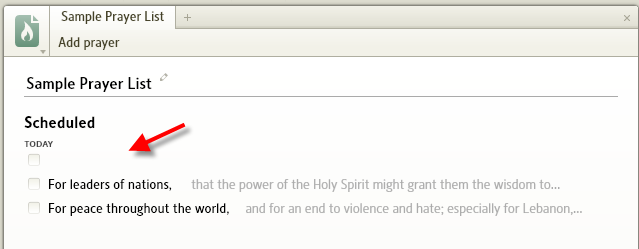
Add a title to prayer
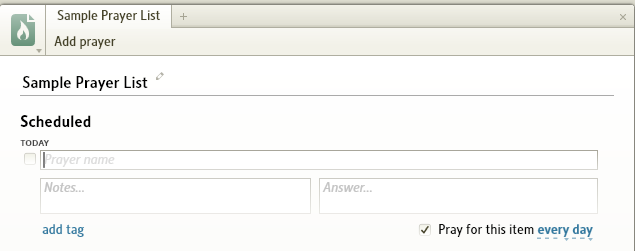
Don’t enter anything in the Answers section as that will flag the prayer as complete.
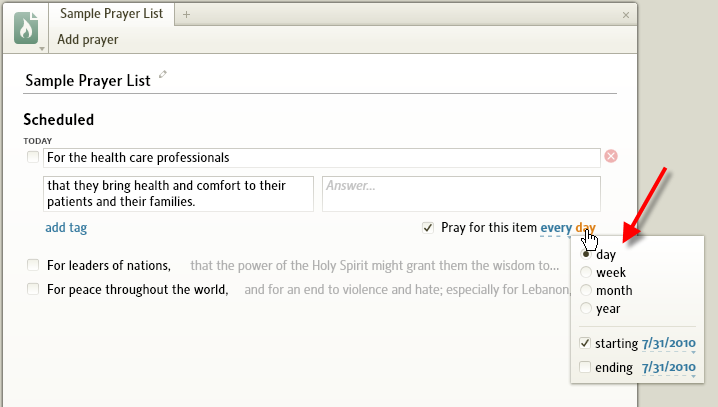
Add the range of dates in which you wish to pray for this item
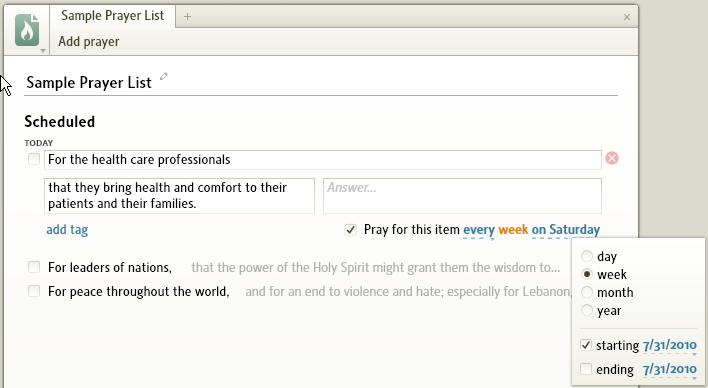
Set the frequency and day
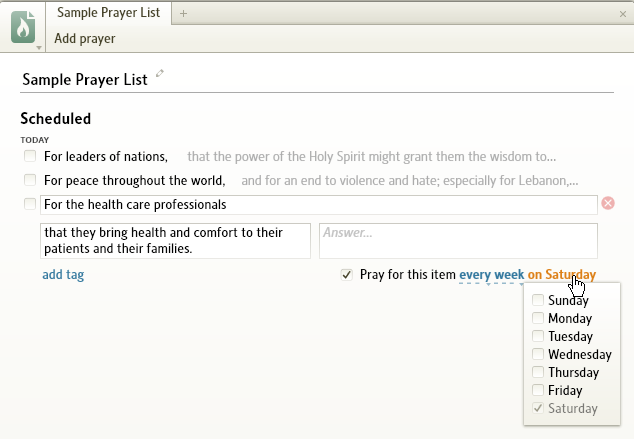
To create a new prayer list
One creates a new document by selecting Prayer List under New in the Documents menu.
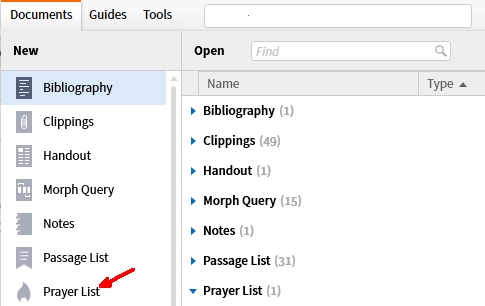
Once the document is created, (1) assign a name to it, (2) then add prayers as described above.
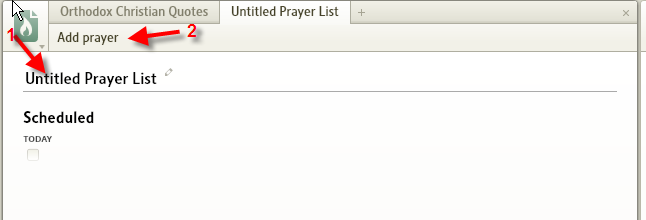
Note that you need to access the Customize Menu on the Home Page to display the new Prayer List, and then drag and drop to its location.
To use for set prayers
Some prayer disciplines include prewritten prayers such as these from the World Council of Churches. In this particular case, new prayers for the week come out every Sunday. The illustrations show access from the Prayer List document with mouse over, and from the Prayer List document in edit mode showing the setup for the week’s duration. Note that neither mouse over view shows the full content of the prayer.
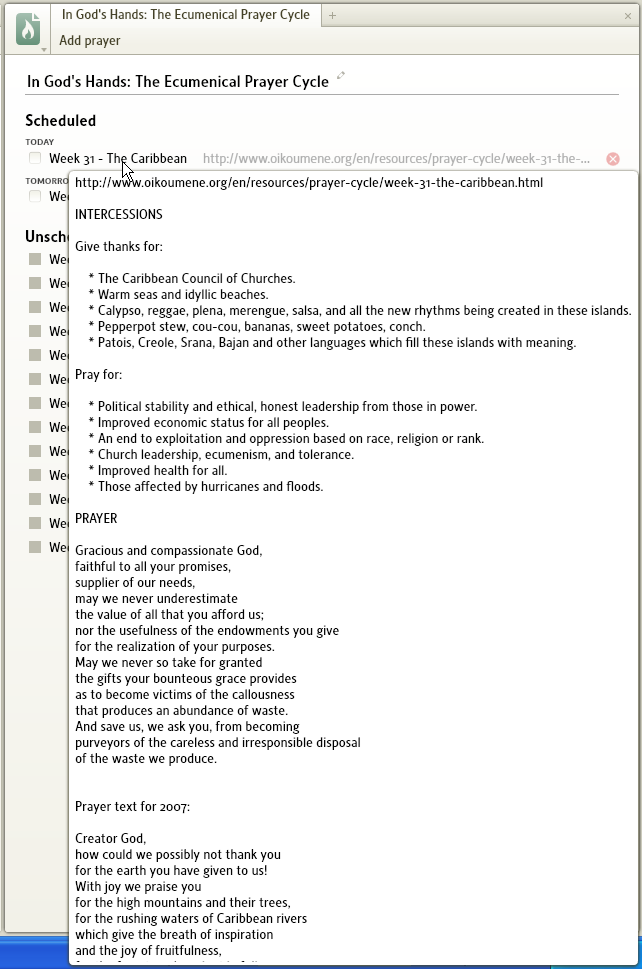
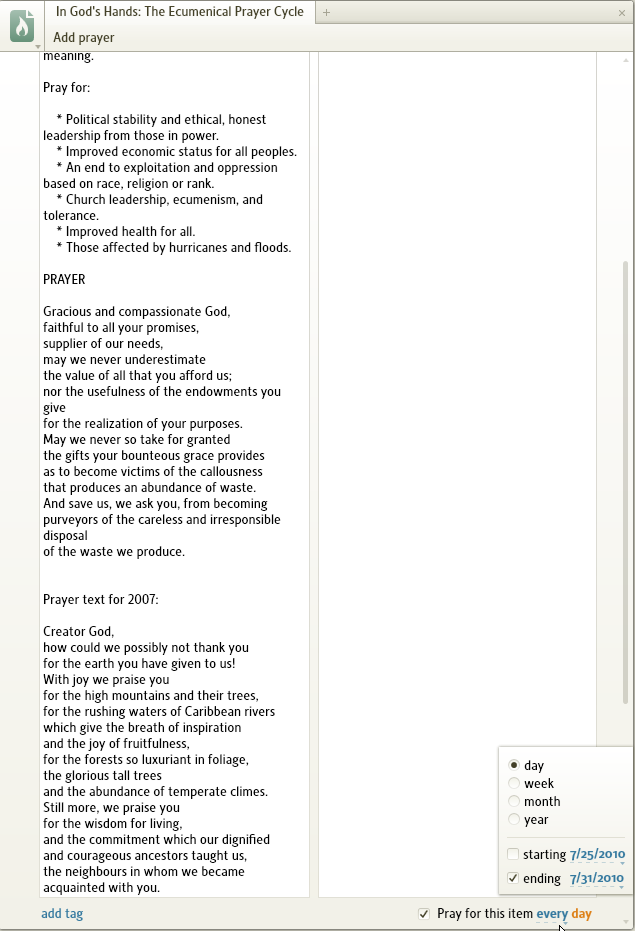
When dealing with this kind of material, please pay attention to copyright considerations before using for anything other than personal use.
To use for devotional quotations
While one cannot make a document of quotations to be displayed randomly, one can make the quotations appear months apart. In this case, a choice selection of the best of Orthodox quotations is set up to appear on an annual cycle. Note one or more of the “prayers” (quotations) may appear on a given day.
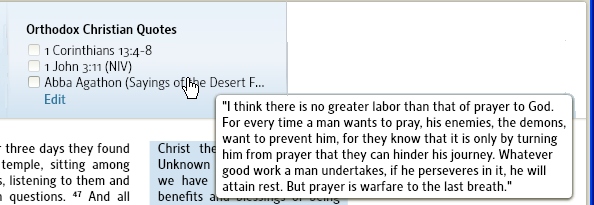
Using a different quotation to illustrate the structure of the prayer list. Note the frequency information in the lower right hand corner of the expanded prayer.
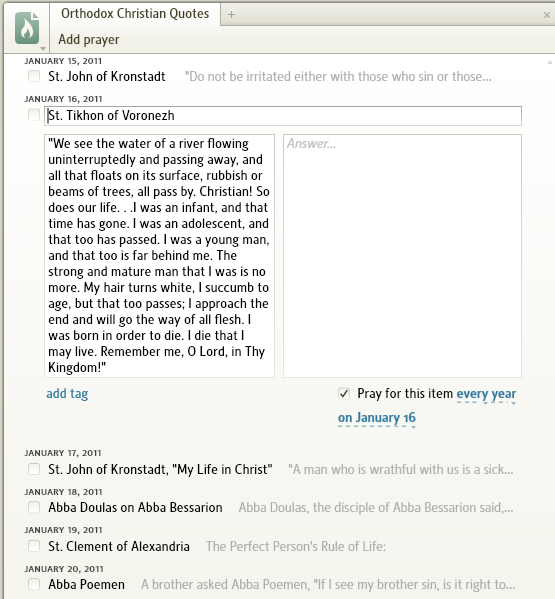
When dealing with this kind of material, please pay attention to copyright considerations before using for anything other than personal use.
To delete a prayer or prayer document
To delete a Prayer document:
- Navigate to the document in the Documents menu
- right click to bring up a menu
- select Delete
To delete an individual prayer within a document
- navigate to the document
- ‘hover’ over the prayer to make an X in a red circle appear
- click on the X to delete the prayer. It does not matter if the prayer is expanded or not (CTRL + Z will undo an error).
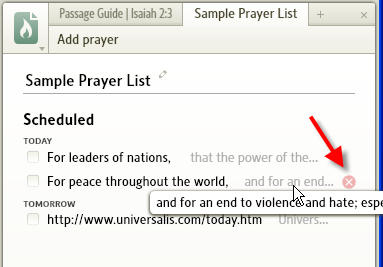
Other features of use for prayer
This section offers suggestions for supporting prayer styles that do not fit easily into the Prayer List format. If you use these methods, you may wish to put the documents on your shortcut bar or in your favorites list.
For devotional reading
There are times when the dividing line between prayer and devotional reading is blurred. Devotional readings:
- appear in the Content section of the Home Page
- come from the prioritized list of devotionals in Library
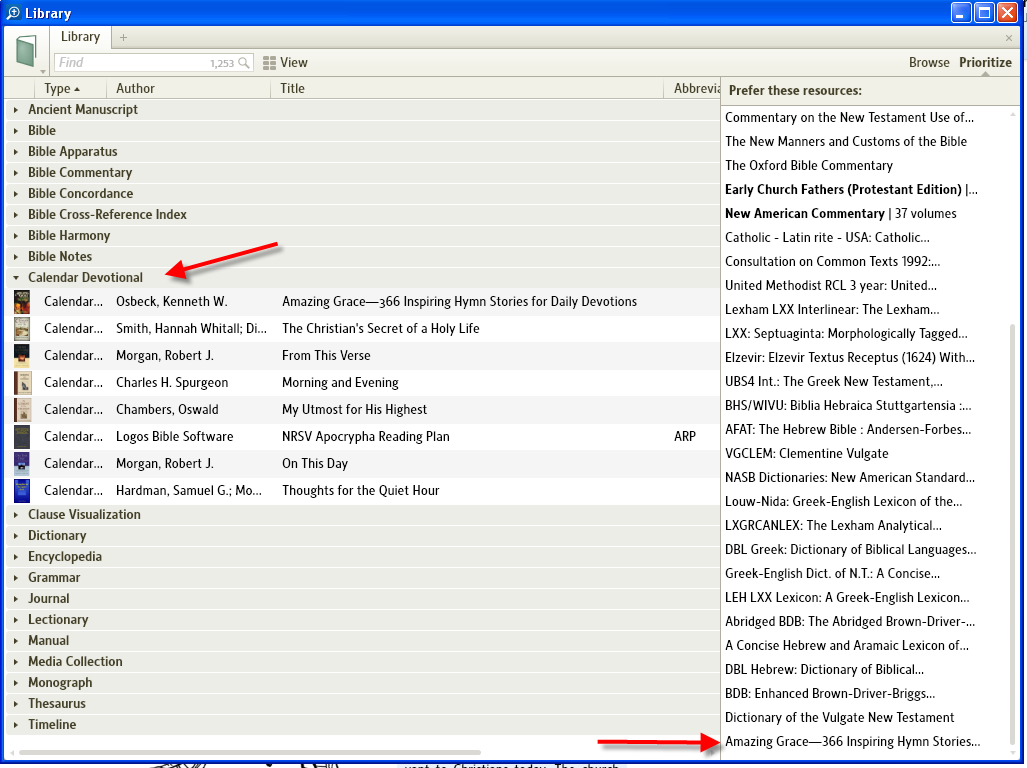
See Prioritization for detailed instructions on prioritization.
For liturgical prayer
Logos does not support the Liturgy of the Hours (a.k.a. Divine Office, Breviary, Morning and Evening Prayer) explicitly. However, the are a number of website that offer the full texts for the day. Some of these site also offer free software than you can download and install on your machine. Other sites make the information available in PDF format. All these can easily be launched from Logos by:
- to execute software, put the start icon on your desktop and move it to the Shortcut Bar
- to go to a URL, add the link to the Short Bar or to Favorites
- to read a PDF, add the link to Favorites
These are not the only solutions, just the ones I’ve found work best.
See Shortcuts bar or Favorites for detailed instructions.
In addition, for some traditions (Lutherans, for example) the daily lectionary contains the Lessons for Morning and Evening Prayer. Like the Prayer List, one controls them via Prioritization and the the Customize menu of the Home Page.
For scriptural prayer (individual)
Some forms of scriptural prayer fall easily into a prayer journal. Others fit into a passage list. There is another group which fit into the Notes feature. This group covers a number of Bible study methods that generate a prayer based on a specific passage.
This is a standard use of Notes – see Logos Notes for directions on the use of notes. It may be helpful to keep these prayers in a separate Notes document and to use either the heading or the tag to indicate the type of prayer e.g. thanksgiving, intercessory ...
For scriptural prayer (set)
There are a number of set prayers and devotions that use Scriptures – the Seven Last Words of Christ, the Advent Jesse tree, Anglican and Catholic bead prayers, etc. The Scriptures used in these resources are easily stored for reference in Passage Lists.
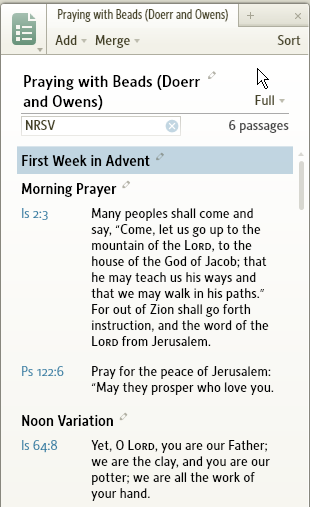
This makes the scriptural passages appear in the Your Content (or My Content) section of a Passage Guide, bringing to your attention the use of the passage in set prayers.
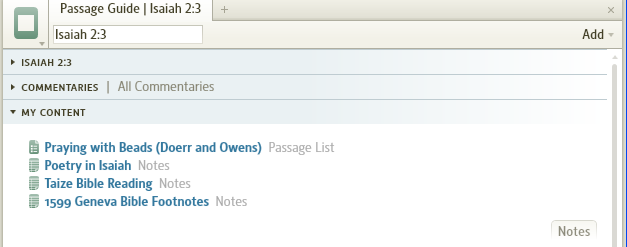
See Passage Lists for information on using Passage Lists.
For prayer journal
One can create a prayer journal as a Notes document entering the date into the heading. If you wish to sort on date you need to enter the date in yyyy-mm-dd format. If the order in which you enter the notes is sufficient, you may use whatever format you wish for the date.