How to Search your Documents
Updated for Logos version 10+
Page Content
Objective
Logos provides a way for locating text in documents that you have created. This wiki will describe how to do this using the Search tool. Your documents can be any type that is found under the Documents menu e.g. Clippings, Notes, Visual Filters.
You may have numerous documents and you may wish to locate document(s) in which you referred to a word or created a Tag. This wiki shows you how to search for those documents.
Finding a word in your documents
For Logos v.10+:
- Open the Search tool.
- Set the search type to Docs

click on More if necessary
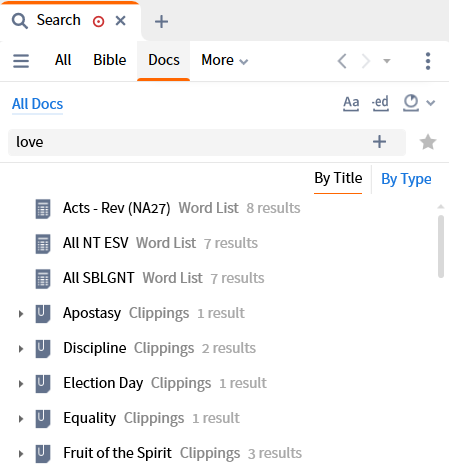
- Type your search term in the Search box.
Then press the Enter key to start the search.
- You can select individual Documents by clicking on All Docs
For Logos 9
- Open the Search tool.
- Set the search type to Basic.
- Select Your Documents from the resource drop-down.
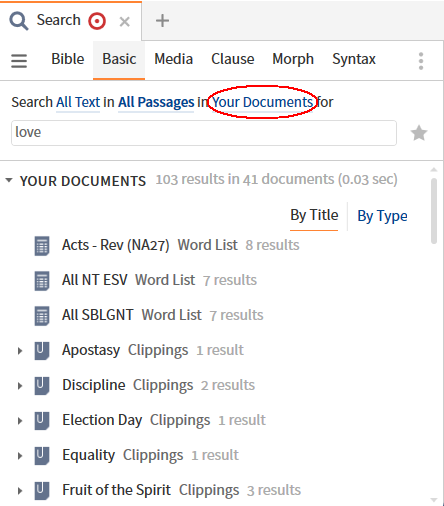
- Type your search term in the Search box.
Then press the Enter key to start the search.
- Hits for your search term are shown against the document Title
Some can be expanded to see the hit, whilst others have to be clicked to open the document for manual inspection.
Most documents will allow you to Add tag but you may not know how to restrict your search results to Tags.
We will search for the same word as above using the mytag field.
- Type mytag:love in the Search box.
- Then press the Enter key to start the search.
Finding Bible Verses in your documents
You can use the same Search as above but type a passage in the Search box.
- Type a bible passage e.g. bible:”Dt 6:4-7”
 or <Dt 6:4-7>
or <Dt 6:4-7>
- Then press the Enter key to start the search.
- References in a Tag require a text string e.g. “Dt 6:4-7”.
- You can also use Passage Guide to search your documents.