Explorer
Updated for Logos 10+
Page Contents
- The Explorer tool acts like a mini-Passage Guide which will Follow the active resource or you can have it follow a linked resource. Unlike the Passage Guide, it can dynamically show you useful information without having to type a passage and search.
- Click on Tools in the top menu.
- Click on Explorer in the drop down menu.
- Select a word or series of words in a resource and click the right mouse button to display the Context menu.
- Select Reference and click Explorer on the other side of the menu to open the tool.
Explorer Categories
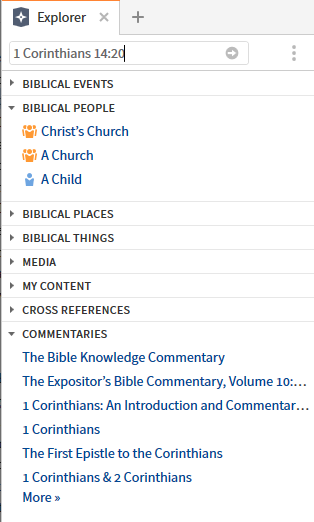
- Biblical Events
- Shows Events related to the passage
- Clicking a link will open a Factbook entry.
- Biblical People, Places and Things
- Searches for People / Places / Things pertaining to the passage shown in the reference box.
- Clicking a link will open a Factbook entry.
- Media
- Searches for Media pertaining to the passage shown in the reference box.
- Clicking a link will open an appropriate media resource.
- My Content
- Searches your documents and saved Guides (Notes, Clippings, Passage Lists, etc) pertaining to the passage shown in the reference box.
- Clicking a link will open the document/guide (you may have to use Find to locate the entry in the document).
- Cross References
- Searches for Cross References pertaining to the passage shown in the reference box.
(These come from cross-reference resources in your Library, such as the TSK or NTSK). - Clicking a link will open your preferred bible.
- Commentaries
- Searches your Commentaries & Bible Note type pertaining to the passage shown in the reference box.
- Clicking a link will open the commentary.
Linking Explorer
Linking Explorer works the same as most tools in Logos.

- Follow allows Explorer to follow which ever resource that you click.
- A,B,C,D,E,F allows Explorer to follow the resource in the corresponding Link set.
- None means that Explorer will only follow what you type into its Reference box.