Customizing the Passage and Exegetical Guides
Updated for Logos 8+
Page Contents
What is a Custom Guide?
Logos provides several types of Guides, including the Passage Guide and Exegetical Guide. But you can create a new guide, customize the sections that will be in it, arrange the order in which they are shown, and preserve any settings for subsequent use. Your custom guide is listed in the Guides menu, together with the default guides.
You can create as many custom guides as you like, and they will be used in places like the right-click Context menu.
Logos provides a Guide Editor, which makes it quick and easy to create or change a custom guide.
Customizing the Passage/Exegetical Guides
Creating a Custom guide from scratch
- Click on Guides in the top menu.
- Click on New > Make a new Guide
This opens the Guide Editor.
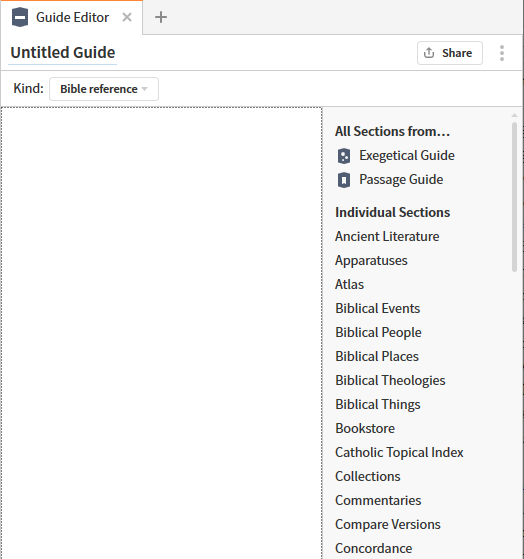
- Select Bible reference as the Kind in order to get sections for these guides.
- Click Untitled Guide to name your custom guide.
- The guide is saved under Custom Guides in the menu.
- If you click on Passage Guide or Exegetical Guide in the All Sections from... list
Logos will populate all the sections into the area on the opposite side.
- Alternatively, you can add sections from the Individual Sections list.
- See Using the Guide Editor below to complete your new custom guide.
Editing the Custom guide
If the guide is already open:
- Click on the panel menu.
- Then click on Edit this guide
The Guide Editor will open in a new tab
Otherwise:
- Click on Guides in the top menu.
- Locate the custom guide that you want to edit
- Right-click it and select Edit
The Guide Editor will open in a new tab
Using the Guide Editor
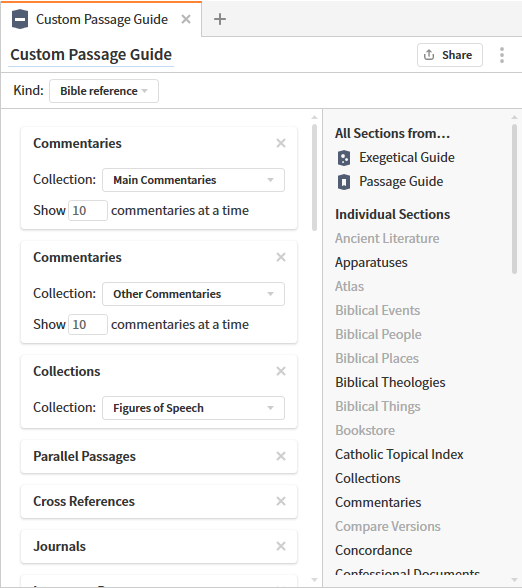
- Click on the guide name if you want to change it.
- You can add more sections from the list of Individual Sections:
- Sections that can be repeated will remain in bold type.
- Customize them appropriately e.g. for different bibles
- Click on the X in the section header to remove a section.
- Make changes to section customization as appropriate.
- Change the position of a section by using your mouse to drag its header to the new location.
Logos displays a horizontal bar to indicate the location.