Custom Highlighting: Orig Lang. (for Visual Filters)
Updated for Logos version 10+
Page Contents
Objective
- To build a custom Highlighting Style which will allow you to pre-append a specific original language word to text in a Reverse Interlinear bible.
Or you can pre-append an English word instead.
- After running through this exercise, you can build other highlighting styles to make the original language pop out as you read e.g. in the NT, try this with ἀγάπη (love) or φιλέω (brotherly love).
Building the Highlighting Style
- The steps below will guide you in building a highlighting style for the lemma YHWH, which is often translated as LORD in the Old Testament.
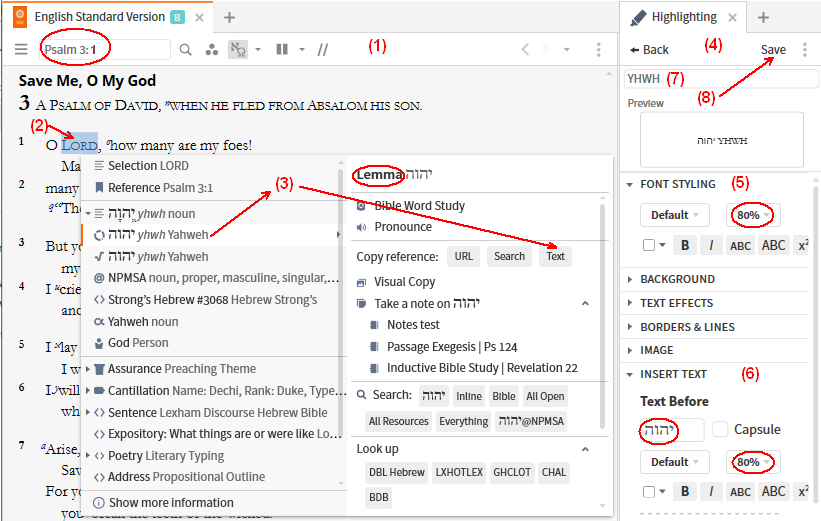
- We will need a Bible which has a Reverse Interlinear for the Old Testament
- Open the ESV Bible.
- In the reference box, enter the passage Psalm 3:1
- Right click on the word LORD
- In the Context Menu that appears:
- Click on the Lemma symbol on one side
- Click on Text to copy the lemma
- In the Highlighting tool:
- Locate one of your custom Palettes, then right click and select Add a New Style
Click on New Palette if you do not have a custom Palette.
- In the top part of the Edit window click on Font Styling.
- Click on the scaling box, and in the drop down menu select 80%
this will minimise the impact on word spacing, but you can experiment.
- Below that, click on Insert Text
- right-click in the box under Text Before
- Paste the Hebrew lemma that was copied in step 3
- click on the scaling box, and in the drop down menu select 80%
- Optional: click on the superscript button (X2)
- Now click in the name box and give your highlighting style a name e.g. YHWH
- Now click on the Save button to save your new highlighting style.
Now let’s try out the new highlighting style.
- In the ESV, use your mouse to select the word LORD.
- Click on your new highlighting style.
- The word LORD should look like this:
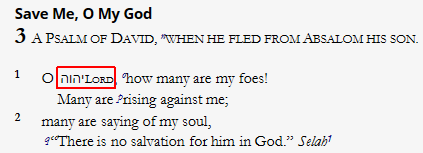
- If you want to use an English word instead of the Hebrew word,
just type your English word at step 6, e.g. Yahweh.
Building a Visual Filter to use your Highlighting style
- This will guide you in building a Visual Filter to use the custom highlighting style that you have built.
- Create a Bible Visual Filter
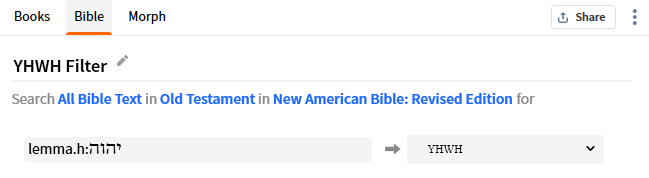
- Select your Bible
- a Reverse Interlinear for this example
- Select Old Testament for the range.
- In the Search box, paste the text lemma.h:יהוה
- Click the Formatting box on the right, and select the highlighting style that you created previously.
- Some occurrence of the lemma may not be translated and this will affect word spacing. In other cases you may see “YHWH , YHWH” where the translation has “LORD, who*.
- If you want to customize your filter for each lemma that is translated LORD, you could build a Passage List (see Using Passage List to limit Visual Filters)
- Perform a Bible Search on lemma.h:יהוה INTERSECTS (Lord OR Lord’s), then create a Passage List.
- In your Visual Filter (step 3) select the Passage List.
- You can use the Locator bar in the Bible to move between different highlighted text (see Finding Highlighted Text)