Copy Bible Verses
Updated for Logos 10+
Page Contents
How to Use Copy Bible Verses
Use the Copy Bible Verses tool to copy Bible text from any Bible version in your library,
and paste it in a Word processing document with a choice of styles.
- Click on Copy Bible Verses in the Tools menu.
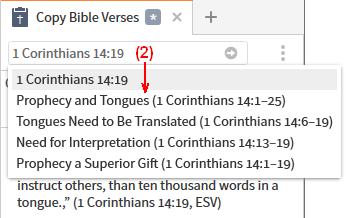
- Type a passage or pericope in the Reference box and press Enter,
or choose a pericope from the suggestions that are displayed as you type.
- Choose a style from the style drop-down list (Fully Formatted is the default).
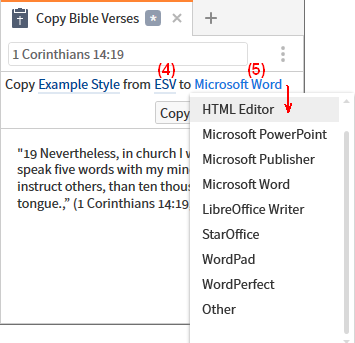
- Choose a Bible version from the version drop-down list.
- Choose a word processor or other program from the program drop-down list.
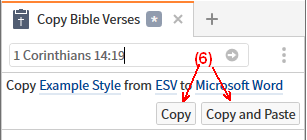
- Click the Copy or Copy and Paste button to copy the text and then paste it into the document.
Note: There is a limitation on the size of the passage that can be copied using Copy Bible Verses.
You may have to use smaller passage ranges.
Copying Multiple Verses
Logos allows you to enter multiple verses in the reference box. But you will need to turn off the Follow method for linking, or Logos may automatically change your verse(s) in the reference box.
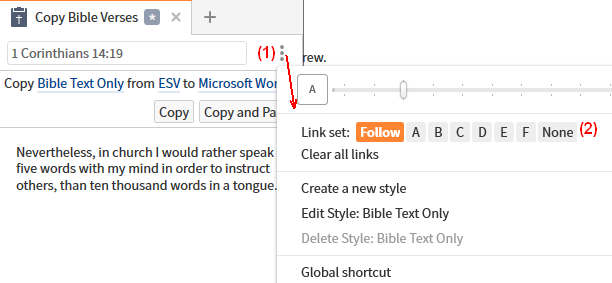
- Open the Panel menu.
- Click on None to turn off linking to other resources.
Entering Multiple verses
You will need to separate non-continuous verse ranges with a comma or a semicolon. NOTE: If you end your list of verses with a semicolon, it will simply ignore you. Do not end your selections with a comma or semicolon.
| Examples |
details |
| Matt 1:1, Mark 1:2, Luke 1:1 |
3 separate verses |
| Matt 1:1–3; Matt 7:1–3 |
2 verse ranges within the same book |
| Matt 1:1–3, 7:1–3 |
abbreviated entry for the 2 verse ranges |
| Matt 1:1-2; 7:1-3; John 1:1-3 |
3 verse ranges, 2 in the same book and the other in a different book |
| Matt 1:1-2, 7:1-3, John 1:1-3 |
use of comma instead of semicolon for the 3 verse ranges |
Copying a single Verse from a Bible
This method uses the Context menu to copy a single verse in the default (last-used) style.
- Right click in the verse of your bible
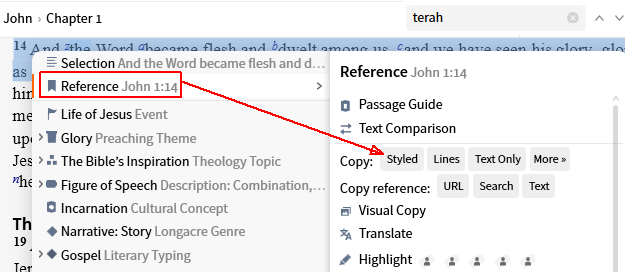
- Click Reference on one side.
- Click Copy: Styled on the other side.
- Paste the verse where required.
Note:
Lines = “One Verse per Line” style
More> = open the CBV tool
Copy Bible Verses Styles
Choose one of the built-in styles
- Open the Copy Bible Verses tool.
- Click on the style drop-down arrow to open the gallery of styles.
- Choose the built-in style that best fits how you want the verse to appear in your document.
- A preview of each style is displayed to help you with your choice.
- If you want a style that will include footnotes and citations, choose Fully Formatted with Footnotes.
- If none of the built-in styles works for you, you can create a new style.
Create a new style
- Choose the built-in style that is closest to the style you want.
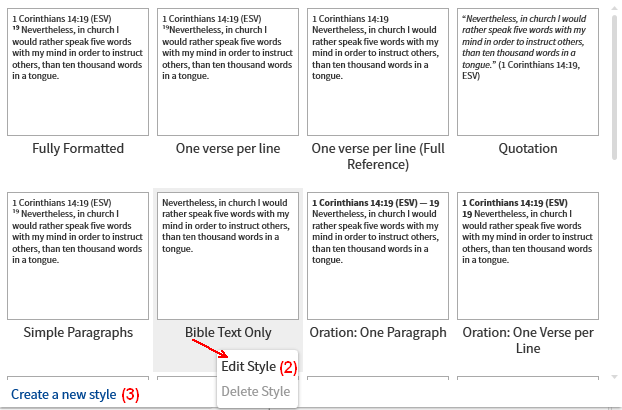
- Right click and choose Edit Style. This will open a copy of that style template. The style name will have a “(2)” after it.
- Alternatively, you can click Create a new style in the lower-left corner.
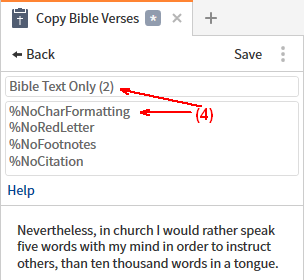
- Type a unique name for your style.
Below that are the formatting options, codes and replacement tokens that create the style.
To learn how to use these, see Copy Bible Verses Syntax below.
- Click Save when you have finished.
Copy Bible Verses Syntax
Logos Help. (2016). Bellingham, WA: Faithlife.
| %NoCharFormatting |
remove character formatting, i.e., bold, italic, etc. |
| %NoParFormatting |
remove paragraph formatting, i.e., poetry line breaks |
| %NoRedLetter |
words of Christ will be in black text |
| %NoFootnotes |
footnotes will not be copied |
| %NoCitation |
bibliographic citations will not be copied |
| %UseBibleParagraphs |
paragraphs will be copied as they appear in the Bible |
| %CopyAllText |
all text will be copied, inc. cross-reference footnotes, verse numbers, etc. |
| %HeaderStyle = My Style Name |
Word style for header |
| %ForEachVerseStyle = My Style Name |
Word style for verse |
| %FooterStyle = My Style Name |
Word style for footer |
| %FootnoteStyle = My Style Name |
Word style for all footnotes, including citations |
| %CitationStyle = My Style Name |
Word style for citation footnotes |
Replacement tokens:
| [FullPassageRef] |
e.g., John 3:16-18 |
| [ShortPassageRef] |
e.g., Jn 3:16-18 |
| [FullBookName] |
e.g., John |
| [ShortBookName] |
e.g., Jn |
| [ChapterNum] |
e.g., 3 |
| [VerseNum]* |
e.g., 16 |
| [VerseNumInContext]* |
e.g., no number (first verse), 16, or 4:1 (if passage spans chapters) |
| [FullVerseRef]* |
e.g., John 3:16 |
| [ShortVerseRef]* |
e.g., Jn 3:16 |
| [Version] |
e.g., ESV |
| [VerseText]* |
e.g., For God so loved ... |
* Not supported in headers or footers
| <p>...</p> |
paragraph |
| <tab> |
tab |
| <b>...</b> |
bold |
| <i>...</i> |
italic |
| <u>...</u> |
underline |
| <sup>...</sup> |
superscript |
| <sub>...</sub> |
subscript |
Example Copy Bible Verses Syntax
Full passage in quotes, no paragraphs, no footnotes, no Red Letter words of Christ:
%NoCharFormatting
%NoRedLetter
%NoFootnotes
%NoCitation
=Header
<p>“
=ForEachVerse
<sup>[VerseNum]</sup>[VerseText]
=Footer
” ([FullPassageRef], [Version])</p>