Bookmarks
‘Quick Links’ in Logos 10.0+
Page Contents
What are Bookmarks?
- Bookmarks (Quick Links) mark where you were reading in one of your books.
- Logos provides up to 9 bookmarks in the Favorites tool panel.
- These are not the same as Visual Bookmarks (see Visual Bookmarks )
How do I view Bookmarks?
- Select Favorites in the Tools menu.
- A narrow tool panel will appear on the left side of your Logos window, with Quick Links in the Application folder.
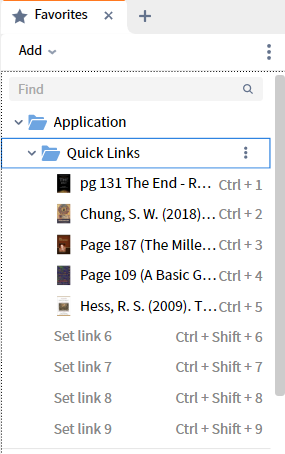
- Drag its tab to the other side of the window if you have other tools in a narrow panel.
How do I set a bookmark?
- You will need to open the book in which you want to bookmark.
- Next you will need to place your reading position so that it appears at the top of your panel.
- You can then use the keyboard to set a bookmark by pressing Ctrl+Shift+1 on PC or Cmd+Opt+Shift+1 on Mac
(replacing 1 with the bookmark number that you want).
- Or you can drag and drop the tab for your book onto the required bookmark number.
- To rename it right click the bookmark and click Rename in the pop-up menu.
How do I open a book using a Bookmark?
- Click on a bookmark to open it into your layout.
If the book is not open, then Logos will open a copy.
- Or you can use the keyboard combination Ctrl+4/Cmd+4
(replace 4 with the appropriate bookmark number).
How do I update or replace a Bookmark?
How do I clear/erase a bookmark?
- Hover the mouse over the bookmark, click the menu icon next to the bookmark and click Delete.
- Or right click the bookmark and click Delete in the pop-up menu.